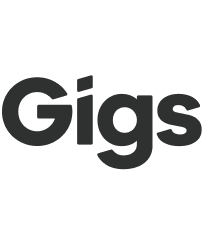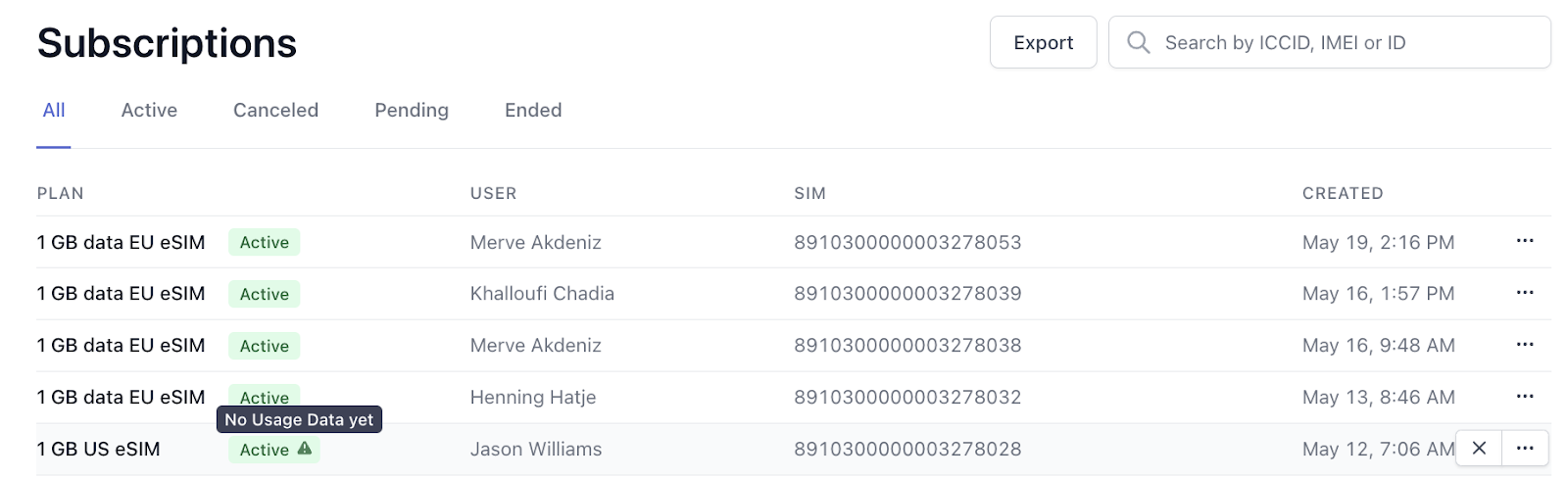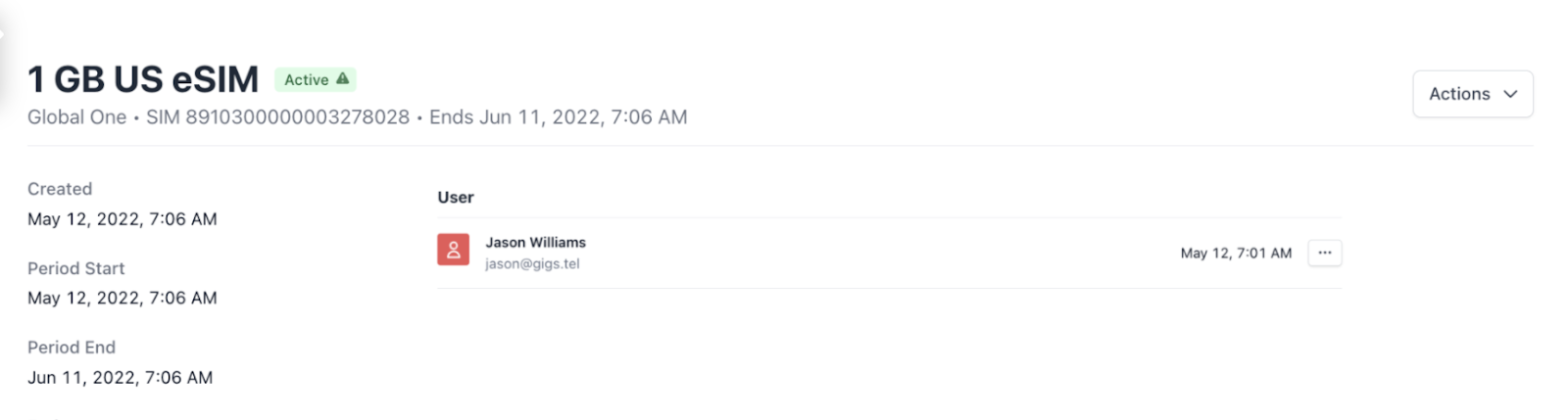View end-user data usage
Welcome to our comprehensive guide on how to check data usage for end-user plans on the Gigs Dashboard. Whether you are managing a team or monitoring your own plan, this straightforward process will help you stay informed about your data usage. Let’s dive in!
Steps to Check Data Usage
Follow these easy steps to find out if any data has been used on an end-user plan:
Log in to the Gigs Dashboard
Begin by logging into your Gigs account and accessing the Dashboard.
Navigate to the Subscription Tab
Once you're in the dashboard, locate the Subscription tab. This section contains all the information related to your plans.
Check the Usage Icon
In the Subscription tab, you will notice an icon situated between the Plan and User columns. Hovering over this icon will trigger a pop-up that confirms whether the plan has had any active usage. This provides a quick and easy way to obtain the information you need!
View Specific User Details
If you wish to check the data usage for a specific user, click on their page. At the top, you will see the same usage icon. Hovering over the text will display the same usage information.
And that’s it! You now know how to check data usage on end-user plans in the Gigs Dashboard. If you have any questions or require further assistance, please do not hesitate to get in touch with our support team.