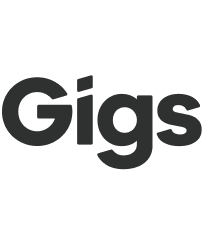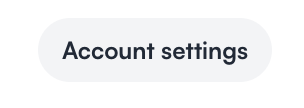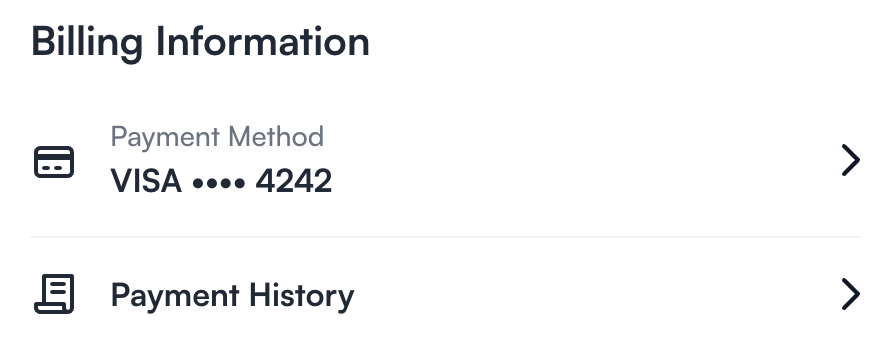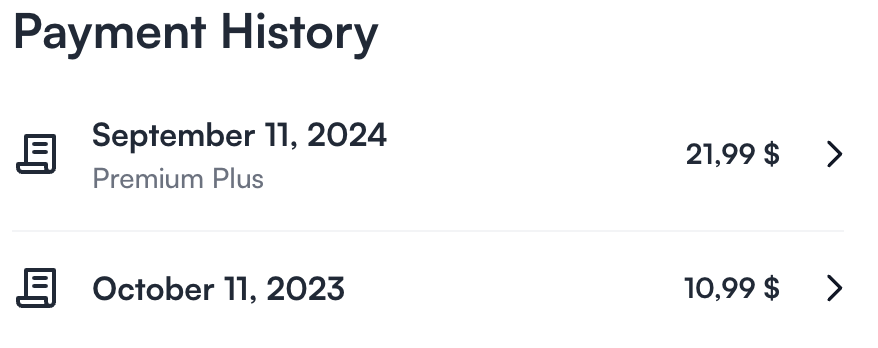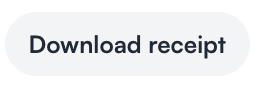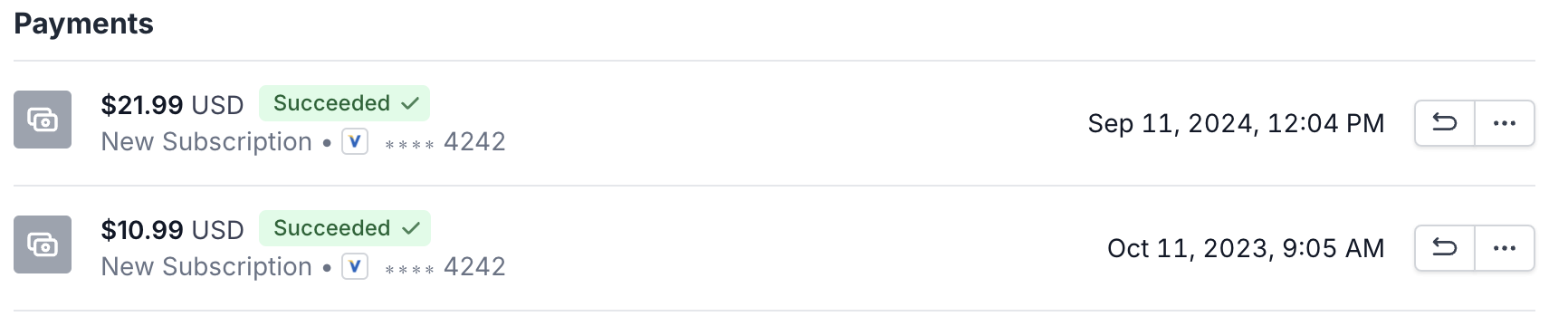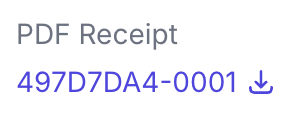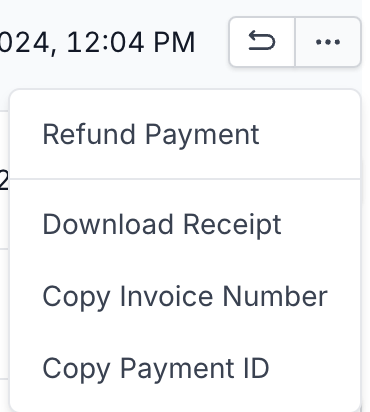Where to find receipts
While a subscriber will receive a receipt for their first successful payment, they will not automatically receive receipts for subsequent ones.
However, all receipts can be viewed by both the subscriber and the provider.
Subscriber:
Log into your user account with your provider (via the Gigs Connect flow).
From your Subscriptions viewing page (where your plans are shown to you), click on the 'Account Settings' button in the upper, right:
Once in your Account Settings, scroll down until you get to the 'Billing Information' section, and click on 'Payment History':
Click on any of the previous payments show:
A receipt will be loaded, that you can download by clicking on the 'Download receipt' button:
Provider:
From the Gigs dashboard, locate the user profile
Once in the user's profile page, scroll down to locate the 'Payments' section
From the Payments section, you can access receipts in 1 of 2 ways: