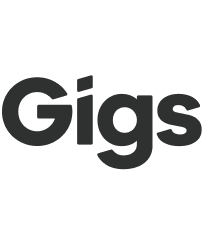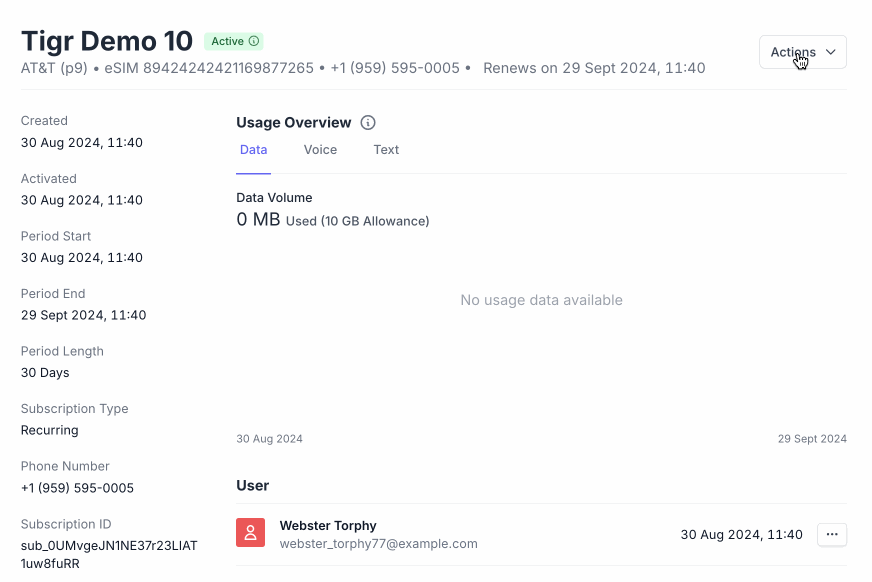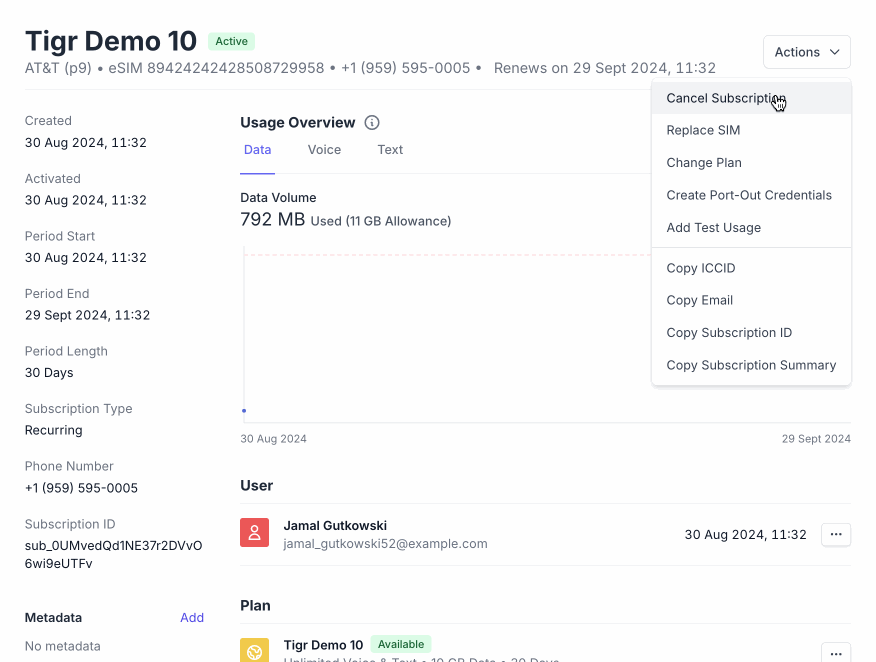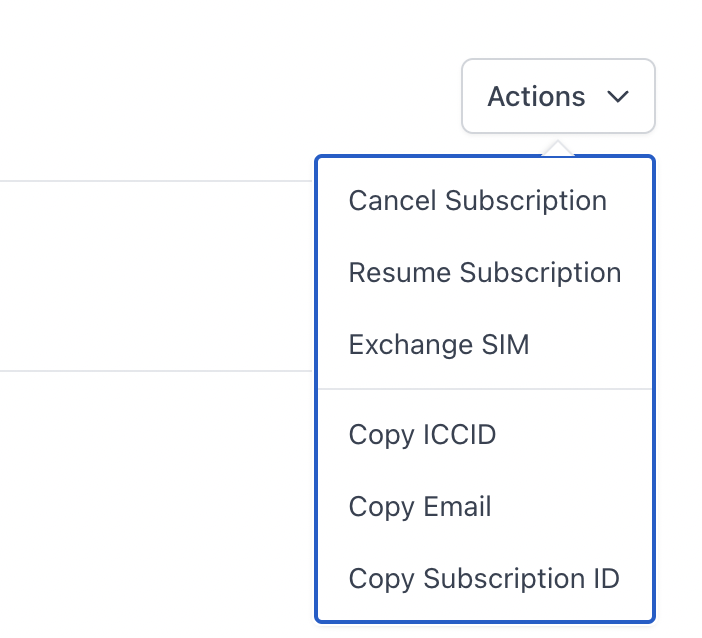How to cancel a subscription
Step by step instructions
To cancel an end user’s subscription, please follow the steps below.
Log in to the Gigs Dashboard.
In the dashboard:
Look under either the User or Subscription tab and search for the relevant item.
From the drop-down menu in the top right, select “Cancel subscription” (see GIF below).
You will then be prompted to either cancel the subscription immediately or at the end of the current payment period. Additionally, you will need to decide whether to issue a refund. If you choose to provide a partial refund, please enter the exact amount you wish to refund. Select accordingly.
You can use the "Recent activity" section to check when a subscription was cancelled - just look for the Subscription Canceled event.
How to cancel the subscription on the next allowed date
How to cancel the subscription immediately
What's the difference?
If a subscription has been canceled immediately, it cannot be reactivated.
If the subscription has been canceled and is set to end at the end of the current period, it can be reactivated at any point up until the end of the current period.
You can do this by using the “Actions” dropdown in the top right to select “Resume subscription”.
After the expiration date, the user must purchase a replacement subscription.