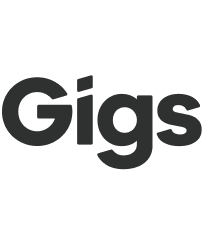QR code installation
Welcome to our guide on QR code installation for eSIM! In this article, we will walk you through the process of using QR codes for eSIM installation, including tips for different devices. Let's get started!
Understanding QR Code Installation
Installing an eSIM using a QR code may require multiple devices. Typically, one device displays the QR code, and another scans it. However, you can also print out the QR code and scan it with your phone. It's important to note that certain Samsung devices have a different process, which we will outline below.
Additionally, please remember that a QR code is sensitive and can only be used once to install an eSIM on a single device.
Installation on iPhones
For iPhone users, the QR code must be external to the device so you can scan it with your camera. The installation guide includes a button for sharing your QR code with another device. Alternatively, you can print the QR code and scan it directly.
You can also follow the 🔗 manual instruction guide to install your plan without needing a second device.
Installation on Samsung Phones
Samsung phones offer a convenient option to download an eSIM directly to your photo Gallery. This feature allows you to access and scan the QR code through your photo gallery, eliminating the need for a second device.
We hope this guide helps you install your eSIM using QR codes. If you have any questions or need further assistance, please don't hesitate to reach out!