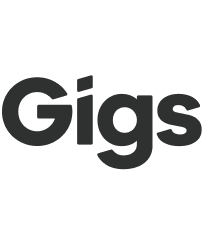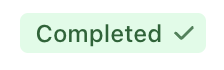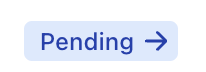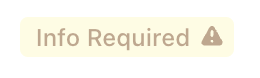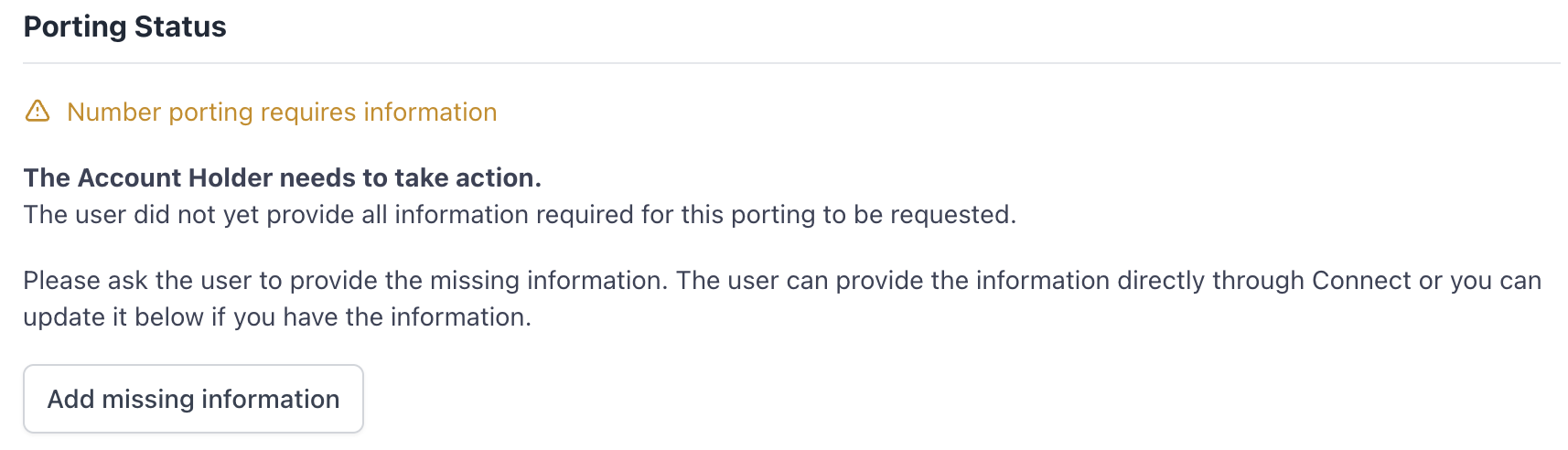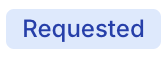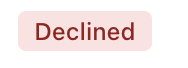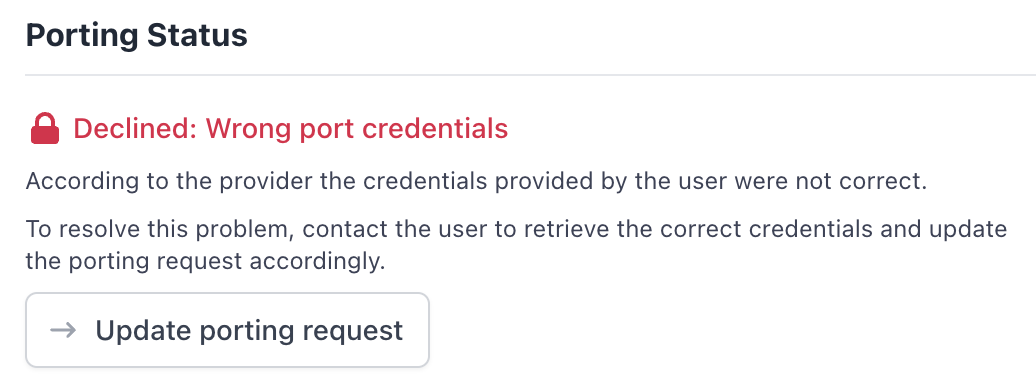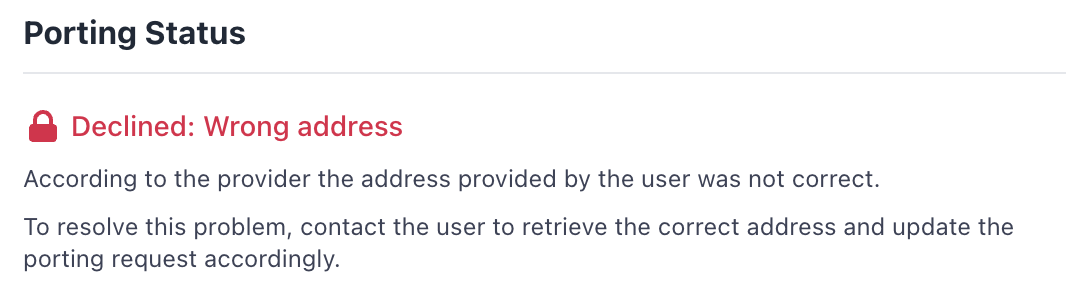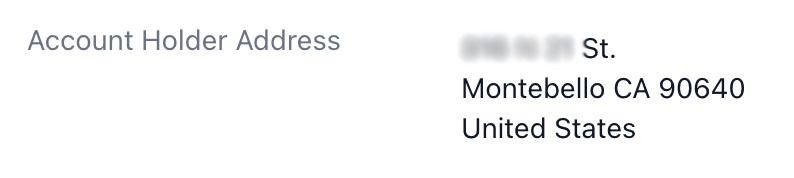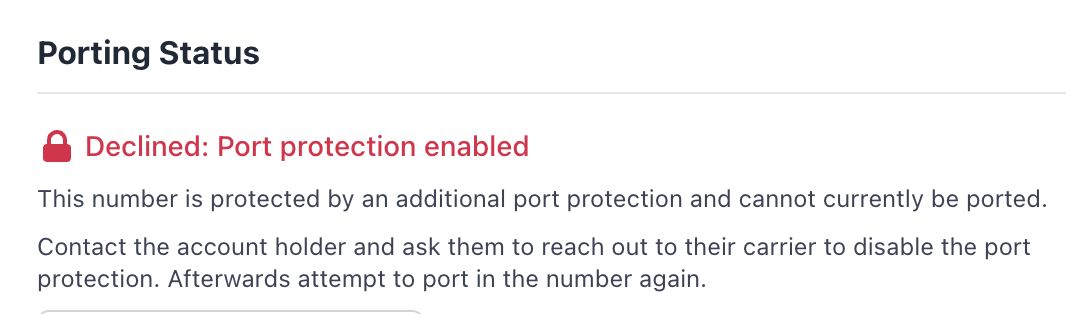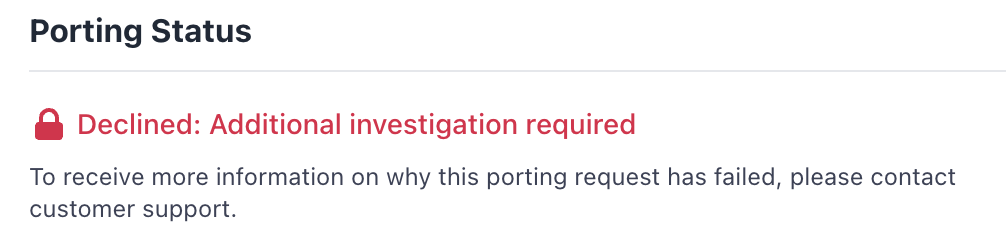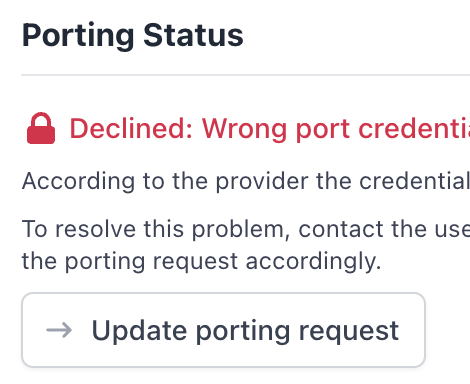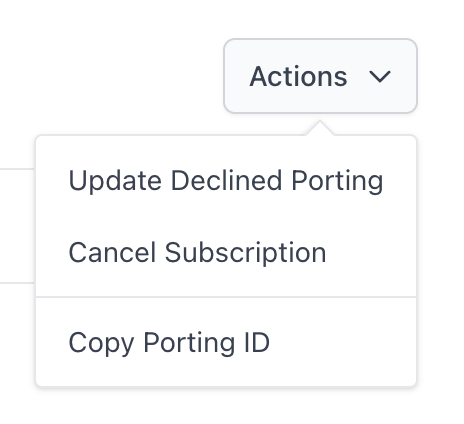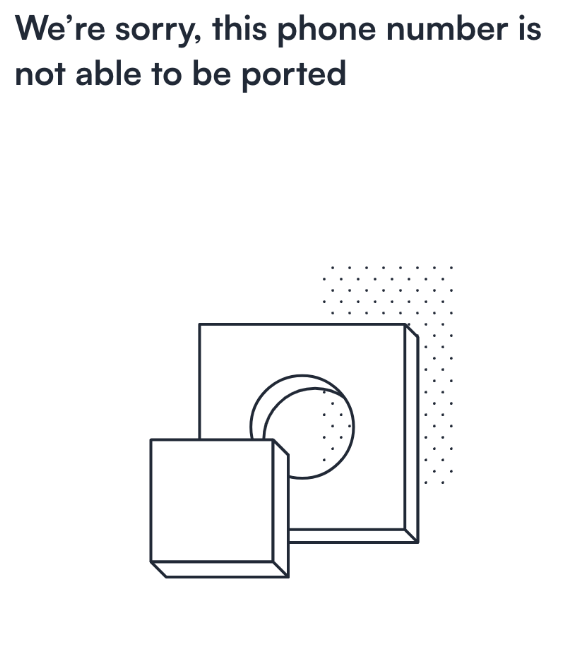Number Porting Troubleshooting
Porting Timeframes
Porting times by provider/carrier
The below table shows the average number of business days a port can take to complete by carrier:
Carrier | Escalate to Gigs after X Business Days |
Consumer Cellular | 6 |
AT&T | 6 |
Spectrum | 4 |
Cricket Wireless | 4 |
T-Mobile | 4 |
Verizon | 4 |
Xfinity | 4 |
Mint Mobile | 4 |
Google Fi | 4 |
Metro | 4 |
Visible | 4 |
BAN Transfers (AT&T to AT&T):
The length of time will tend to be longer than a normal port. Please give it at least 6 business days (meaning exclude weekends and holidays from the day count)
Non-BAN Transfers:
If it’s been over 5 business days, and the port is still pending:
Please check the troubleshooting points below (such as verify the validity of the address, look over the Account Number, etc.)
Please reach out to Support if nothing stands out as the issue
Port Troubleshooting in Dashboard
Port Statuses
Completed:
No further port action is needed.
If the port has completed, but the subscription is still pending, please refer to our troubleshooting guide.
Pending:
Port is still processing. The port may decline or succeed.
No action needed, unless the port has been pending for a while.
Please see:
Lengthy Ports
Info Required:
More information needed from user
Requested:
Port has been submitted and is being processed
BAN transfers will show this status when they're in progress
Non-BANs can show this status as well on occasion
Declined:
Port has declined for a number of reasons
Please review the Decline Errors section below for troubleshooting tips, and Update and Resubmit on how to update and resubmit the port request
Decline Errors:
Please note, there will be times where your user will be able to correct declined ports (depending on what the issue is) with Self-Healing Ports.
Should be the first thing you will check after a port declines
Declines can be caused by a number of things, including incorrect or expired PIN, incorrect Account Number, invalid or incorrect address, incorrect or mismatched ZIP/postal code, incorrect account name, or port protection being enabled.
If a specific error is shown, you can take corrective action for it. For example, wrong port credentials:
Wrong Porting Credentials:
Wrong porting credentials indicates that either the Account Number or porting PIN are incorrect:
PIN:
Most likely the wrong part of the port credentials, and will typically be due to the PIN having expired.
Depending on the carrier and provider, a port out PIN can expire within a timeframe of a couple of days to a week. Sometimes they never expire.
When requesting a new PIN from your user, it’s good practice to have them confirm the expiration date of the PIN as well.
It’s also helpful to include this date in any Gigs Support tickets concerning PIN-related porting issues
Have your user get in touch with their current provider to get a new PIN, along with when that PIN will expire.
Since the wrong port credentials decline message doesn’t specify what part of the credentials was incorrect, you should also have the user confirm their Account Number.
Have your user also confirm that Port Protection has been removed.
Sometimes, there will be a special PIN provided that bypasses the Port Protection
Account Number:
If the Account Number is the issue:
Look at the Account Number the user submitted. If it’s a sequence of numbers, such as 123456789 or 2222222222, then there’s a higher chance of this being a fake Account Number that likely caused the port to fail.
Ask your user to verify the Account Number and PIN with their current provider.
Incorrect Address:
You can see what address was used by looking at the port request in the Dashboard:
You can check the validity of the address in Google Maps and with USPS
You will want to be sure the address is matching what is found there. Such as if “Street” is used, make sure that “Street” vs “St.” is being submitted. These are also useful tools to verify the ZIP code for the submitted address.
If the address looks correct, ask the user to verify the address on file with their current carrier. This may be different than what they’re seeing in their account profile, so they will want to verify over the phone with the current carrier.
Incorrect ZIP code:
Ask your user to confirm the ZIP that their current provider has on file. This is not necessarily going to be the same as the ZIP they see in their login/account to that provider.
Carriers will sometimes use alternative ZIP codes in their process to help get the line activated. This can sometimes lead to a completely unknown ZIP being used. It's always good practice for the user to confirm the ZIP that their current provider has on file.
Have your user confirm what ZIP was sent to the current provider when the port request was made. This is to confirm that:
Only the main 5-digit part of the ZIP code is being sent
Such as 97404 vs 97404-0001
If this is the issue, please reach out to Gigs Support
Any newly submitted port requests are reflecting the updated ZIP. If not, please reach out to Gigs Support.
Account Name:
Verify with the user what name (first and last) their current provider has on file. You will need this name when the port is submitted.
Port Protection:
If applicable, the user will need to remove port protection with their current provider before the port can be completed
Note that with some carriers, port protection is only disabled for a certain amount of time. Have your user confirm with their provider how long port protection will be disabled for.
Port protection can be enabled even if your user doesn't recall enabling it.
Sometimes a special port-out PIN is needed to bypass Port Protection
Non-Specific Decline (Additional investigation required):
Please check the troubleshooting points above (such as verify the validity of the address, look over the Account Number, etc.).
Please reach out to Support if nothing stands out as the issue.
Update and Resubmit
You can only update a Declined port:
Don’t forget to Save!
If you don’t save the port update, even if you entered in new port details, the port will *not* resubmit
Hitting the "Save" button will resubmit the port, even if you didn’t update any details
You can use this to resubmit a port without updating any details. For example, if there was port protection enabled that has since been removed, you can save without updating the port details, which will resubmit the port to be tried again.
Number of declines and Date submitted:
In the port details page of the Gigs Dashboard, you can see how many times a port has been attempted along with the last submission date:
This is helpful if you recently updated and resubmitted the port and want to verify the resubmission went through.
Also helpful in seeing if there’s maybe an underlying issue. For example, if the port has been attempted multiple times and nothing seems to be working, please reach out to Support.
Number is Not Able to be Ported:
There are times when your user will encounter the following message when attempting to port in:
This message is typically encountered when the user's phone number isn't able to be ported to the carrier of the SIM. This is a block by the carrier, and we're relaying that message to the user in Connect.
To confirm this is the issue:
You can confirm that this is the issue by checking the phone number on AT&T's site here, or on T-Mobile's site here.
If the same is reflected there (that the phone number is unable to be ported), then we will not be able to bypass this message, as this is being blocked by the carrier.
If the number is showing as eligible to port, please reach out to Gigs Support.
To get more details on the issue:
Your user can contact AT&T or T-Mobile to ask (whichever is relevant).
Please note that there have been instances where the carrier will relay that there is not an issue with the phone number being ported in.
To help prevent this confusion, the user will want to specify to the carrier that they are seeing their number isn't eligible to port via the carrier's number port eligibility checker.
Best Practices
Encourage your users to gather and confirm the following information when they are requesting port out credentials from their current provider/carrier:
Account Number
PIN and the PIN's expiration date
If there is port protection currently enabled on their account
If so, to please remove it and confirm how long it will be removed for
Confirm the address and ZIP code that they currently have on file
Confirm the account name they currently have on file