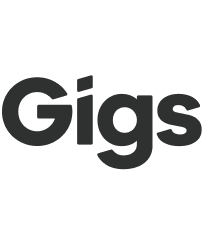The Gigs Dashboard
Welcome to the Gigs Dashboard! This comprehensive interface is designed to help you manage all aspects of Gigs connectivity efficiently. Within the Dashboard, you can access end-user data, conduct testing in demo environments, and reach out to our dedicated support team whenever you require assistance. This guide will walk you through the steps to get started and maximize your experience with the Dashboard.
How to Get Access to the Dashboard
To gain access to your company's Dashboard, please fill out the designated form. Once your access is approved, you will receive an email containing a link to your Dashboard.
For security purposes, access to the Dashboard requires Two-Factor Authentication (2FA). Each time you log in, you will receive an email with a 6-digit code. Simply copy and paste this code to log in successfully.
What's in the Dashboard?
Let’s explore the key features of the Dashboard!
The Basics
Upon your initial login, you will see the project name you are currently viewing in the top left corner. If your company manages multiple projects, you can click on the small arrow next to the project name to select the desired project. Please note that you need access to each project or organization-level access to view them.
In the bottom left corner, you will also find the account and email address you are logged in with. To log out, click on the three dots next to this information.
Key Sections
The best way to navigate the Dashboard is by exploring the various sections located on the left-hand side:
Overview: This section provides up-front information, relevant metrics, and actionable resources based on the sections below.
Users: View all users in your project, their contact information, and their verification status.
Subscriptions: This section details all subscriptions in your project, whether active or inactive.
SIMs: View all SIMs allocated to your project, including ICCIDs and their activation status.
Devices: This section contains all details regarding the devices related to your project, including the associated user and SIM. Devices are labeled based on their usage status.
Plans: Here, you can see the plans associated with the subscriptions on your devices.
Vouchers: This page lists all vouchers, both available and retired. By clicking on individual vouchers, you can view all codes (active or inactive) that provide discounts to end users.
You can export information from all these pages (except the Vouchers page) in CSV format, which is commonly used for internal reporting or record-keeping.
How to Access Gigs Support
If you require assistance, click on the Support tab, and our chat box will open in the same window. You can message us directly or email us at support@gigs.com.
Documentation for Developers
This section includes valuable information regarding the Gigs API, including API documentation and API keys to assist developers in integrating with our services.
Launch Connect
This section will open the Connect white-label flow when relevant. Please proceed with caution, as this can affect the data displayed in the Dashboard. If you wish to test the flow, we recommend doing so in a demo project to avoid any impact on your production data.
We hope this guide helps you navigate the Gigs Dashboard with ease. If you have any questions or need further assistance, please do not hesitate to contact our support team. Happy managing!