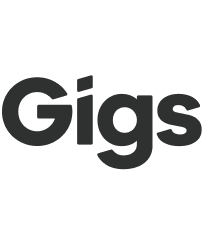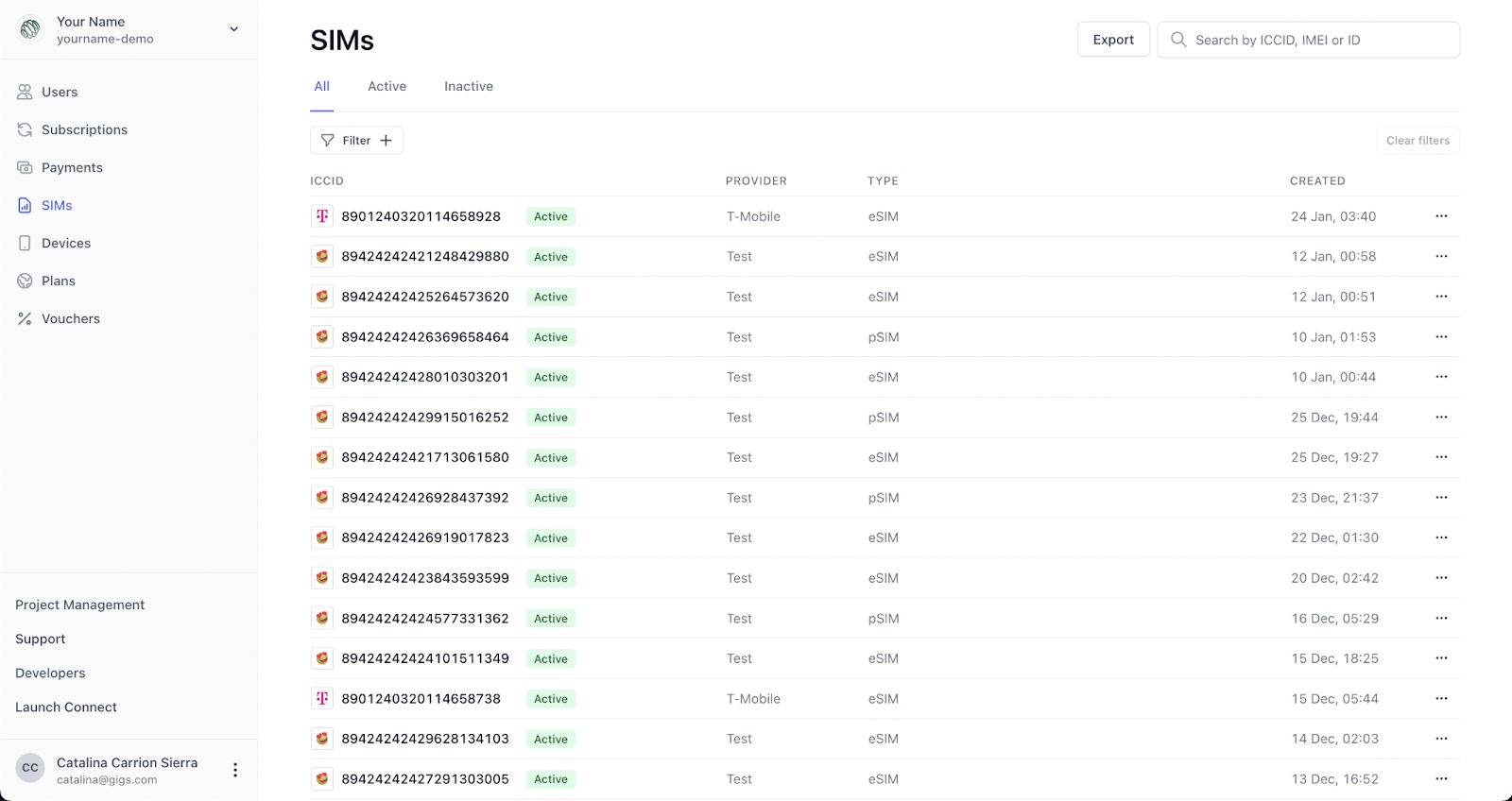Guide: SIMs Tab
Welcome to our comprehensive guide on the SIMs tab! This section is designed to assist you in navigating the complete inventory of SIMs available for your project. Whether you are seeking specific details or need to manage your SIMs effectively, this article will provide all the necessary information.
Overview of the SIMs Tab
In the SIMs tab, you will find a comprehensive overview of all the SIMs associated with your project. Here’s what you can expect to see:
ICCID: The unique serial number assigned to each SIM.
Provider: The network that provides connectivity for the SIM.
Type of SIM: An eSIM or a physical SIM.
Creation Date: The date when the SIM was created or uploaded to the project.
Filtering SIMs
As shown in the screenshot above, you can easily filter the SIMs displayed on this page by their status. Click on the subtitles located directly under the SIMs page title. You can choose from:
Active: These are the SIMs currently in use and associated with a subscription.
Inactive: These SIMs are held in inventory and are not currently used.
Additional Features
In the top right corner of the SIMs tab, you will find several valuable buttons:
Export: Click this button to export all the information in the SIMs tab into CSV format. This feature is commonly used by our customers for internal reporting or maintaining other records.
Search Bar: Use this feature to quickly find a specific SIM in your project. This is especially helpful as your user base grows or you have support inquiries. You can search using the ICCID, IMEI, or SIM ID.
Individual SIM Pages
If you click on an individual SIM, you will be taken to a detailed page that provides more information, including:
The subscription associated with the SIM.
The device that the SIM is currently active on.
eSIM Information
For eSIMs currently in use, you will find additional information regarding activation on the left-hand side of the page. This includes:
Activation Code: A code necessary for the activation process.
QR Code: Displayed to the end user during activation.
These details are particularly useful from a support perspective. Although they are hidden by default, they can be revealed with just one click.
Next Steps
Please note that no further actions regarding SIM management are available on the individual SIM page. For information on exchanging SIMs or exploring other functionalities, please refer to the following Guide: Subscriptions Tab.
We hope this guide helps you make the most of the SIMs tab. If you have any questions or need further assistance, feel free to contact our support team.