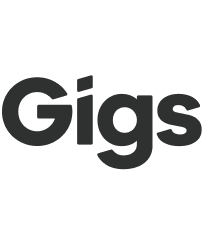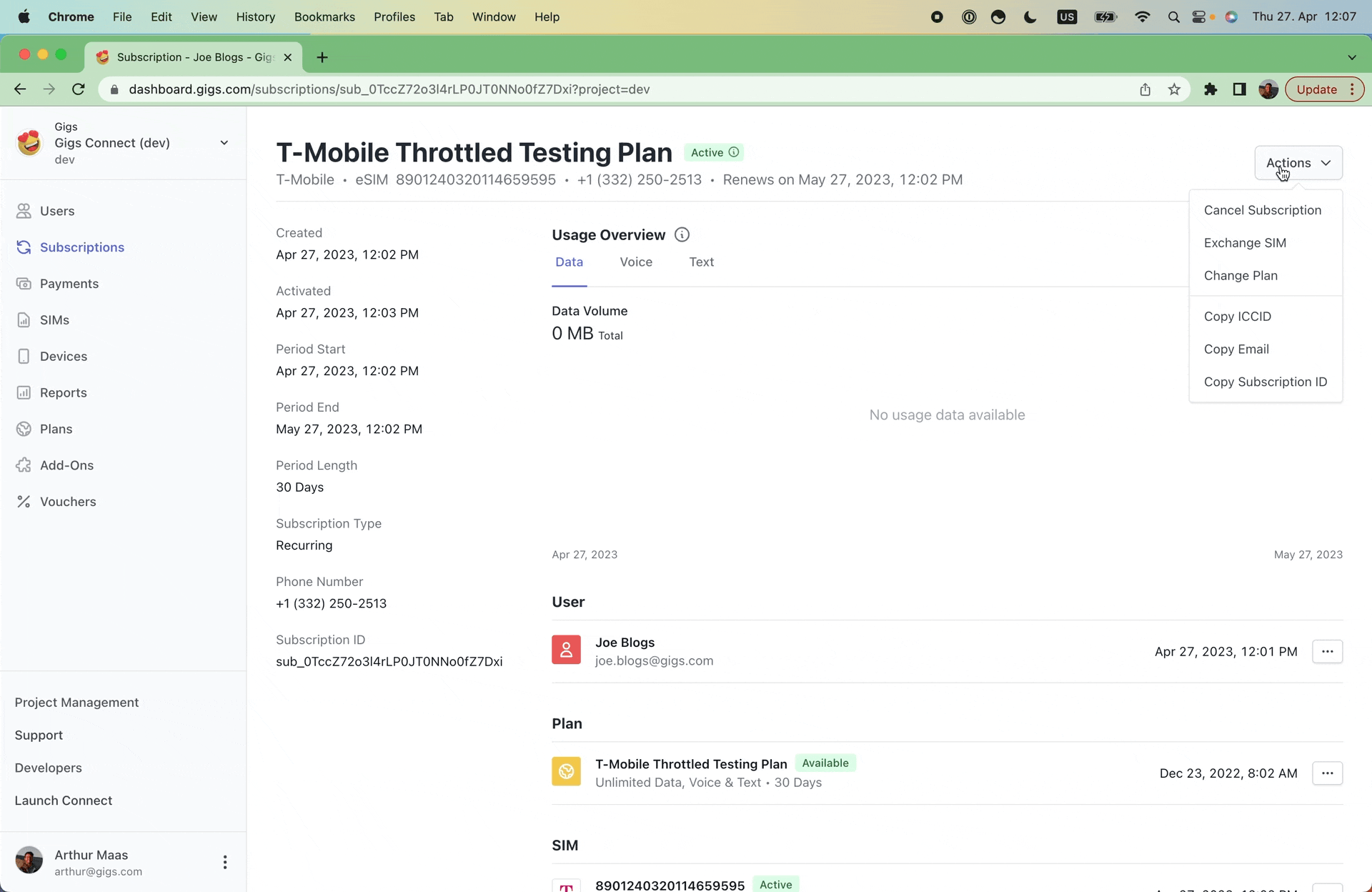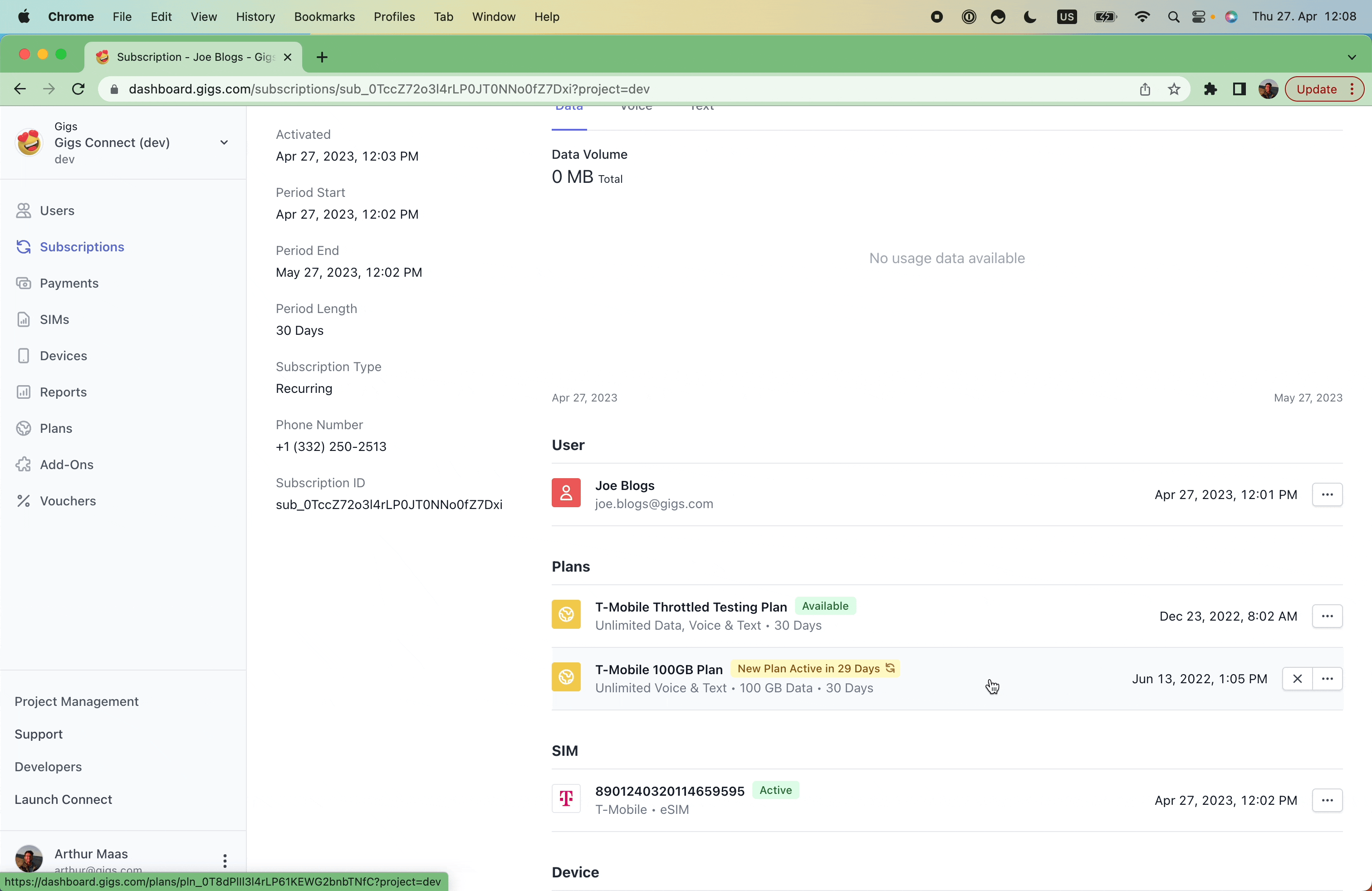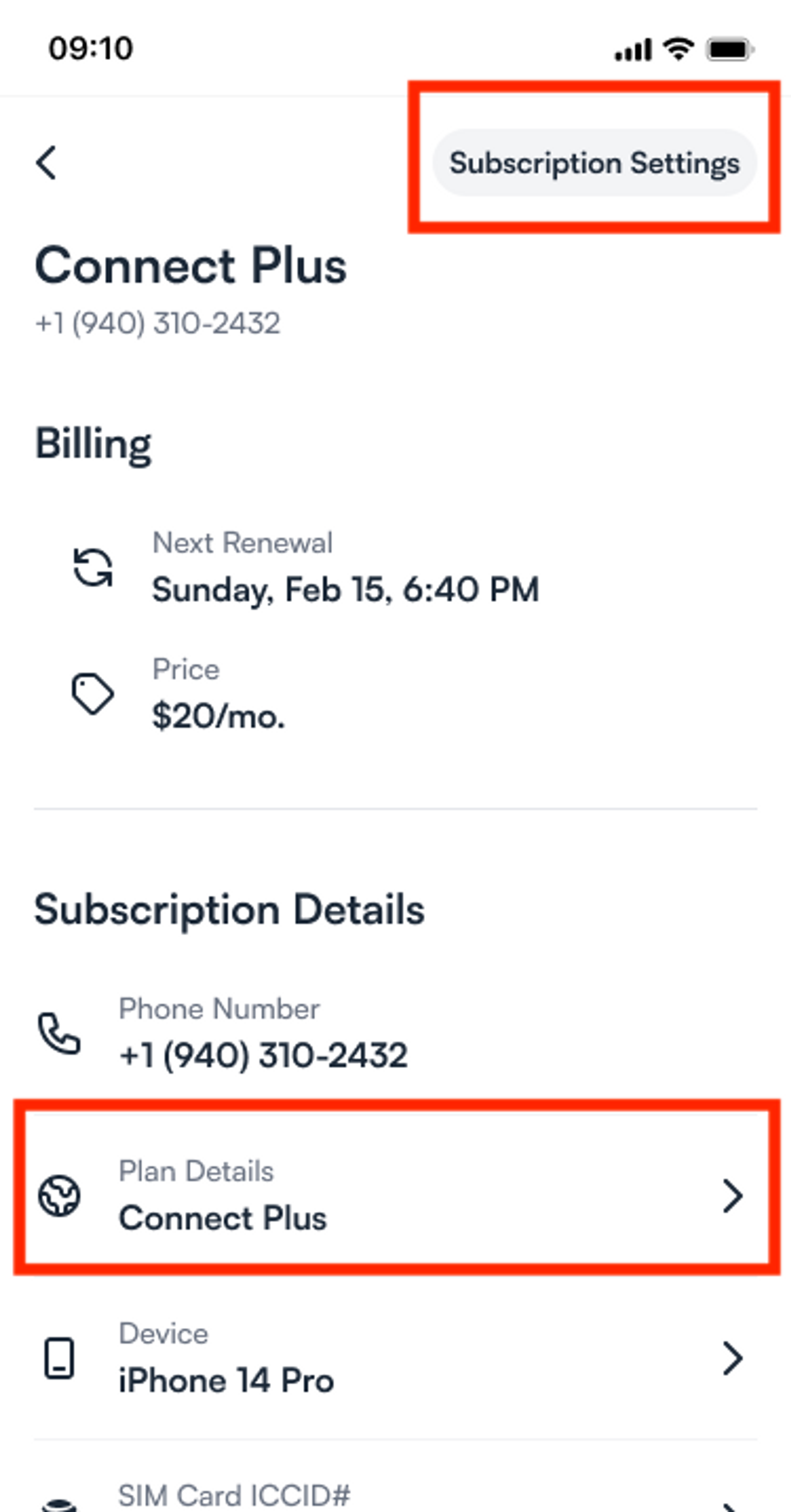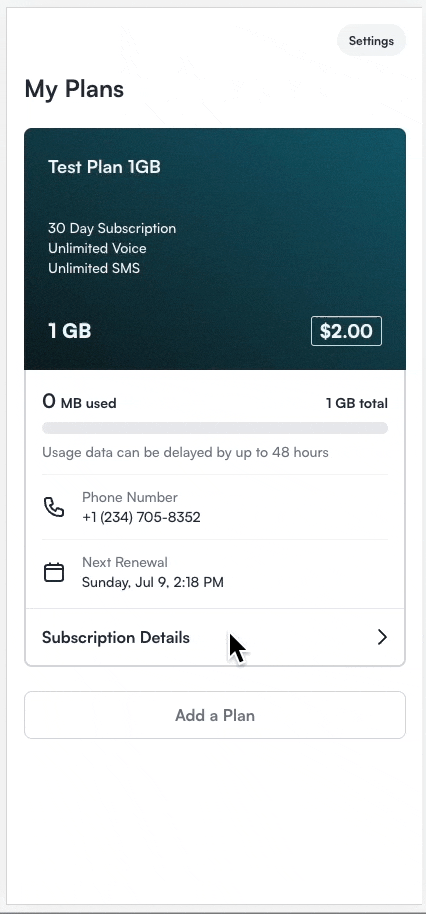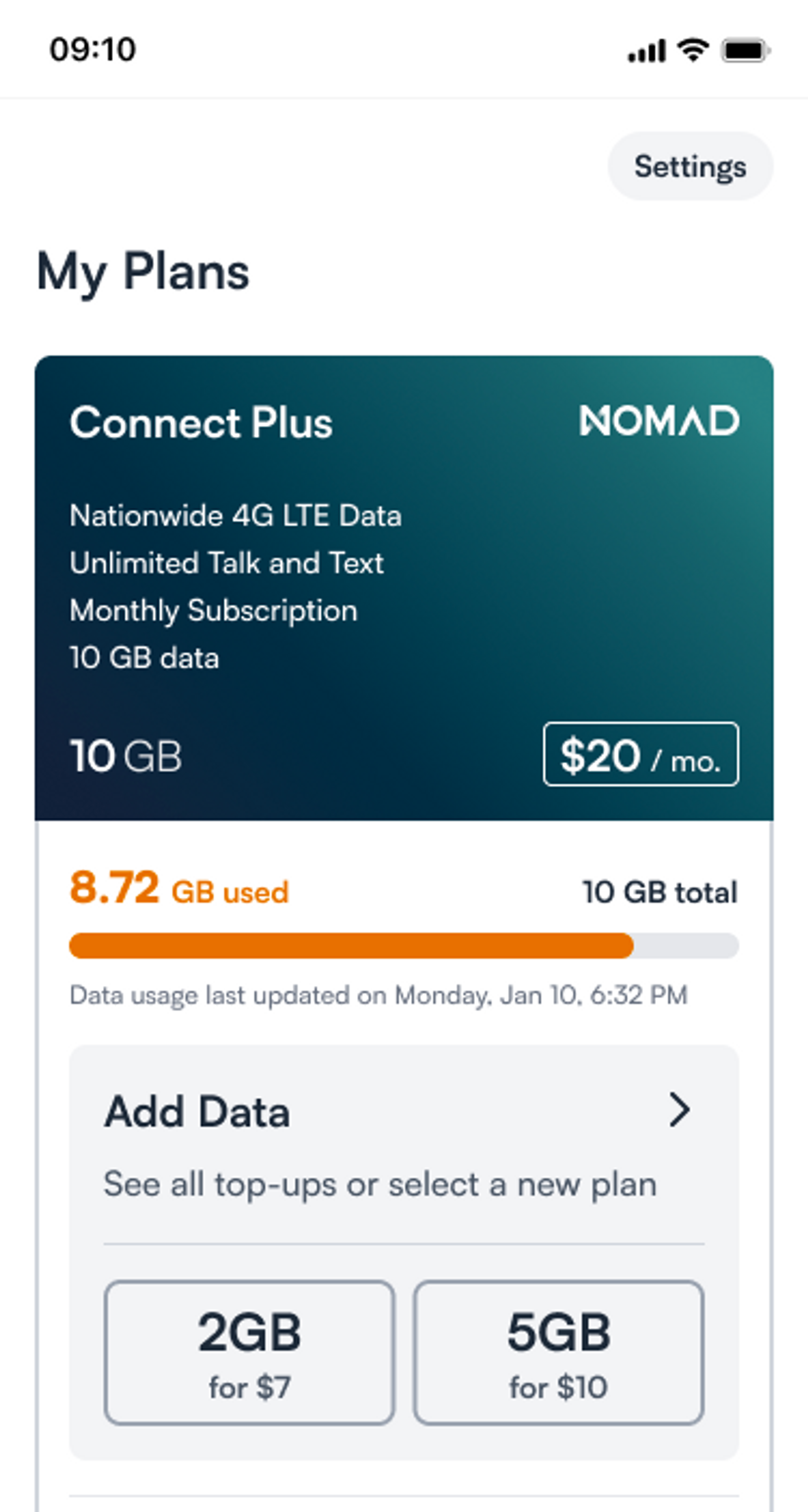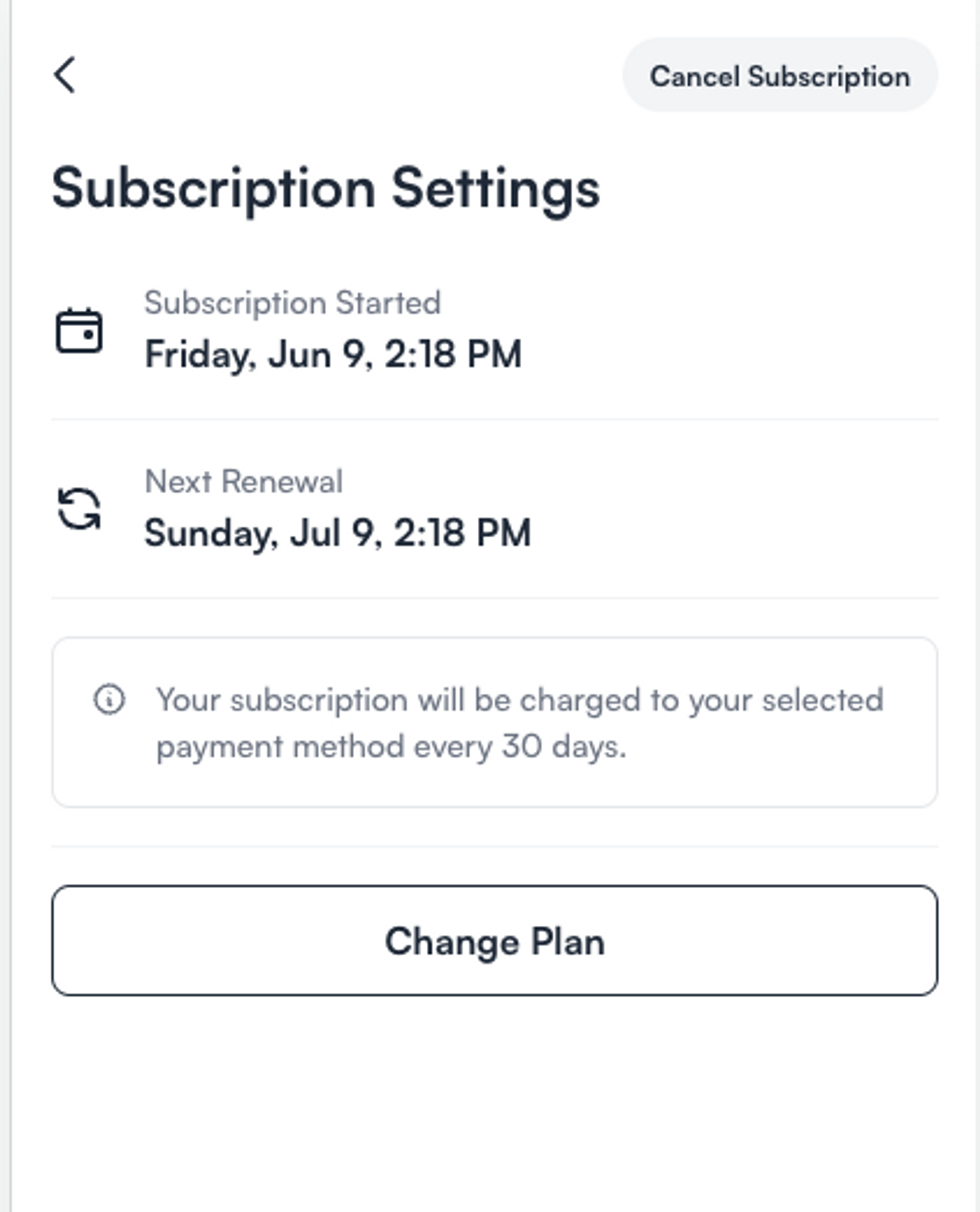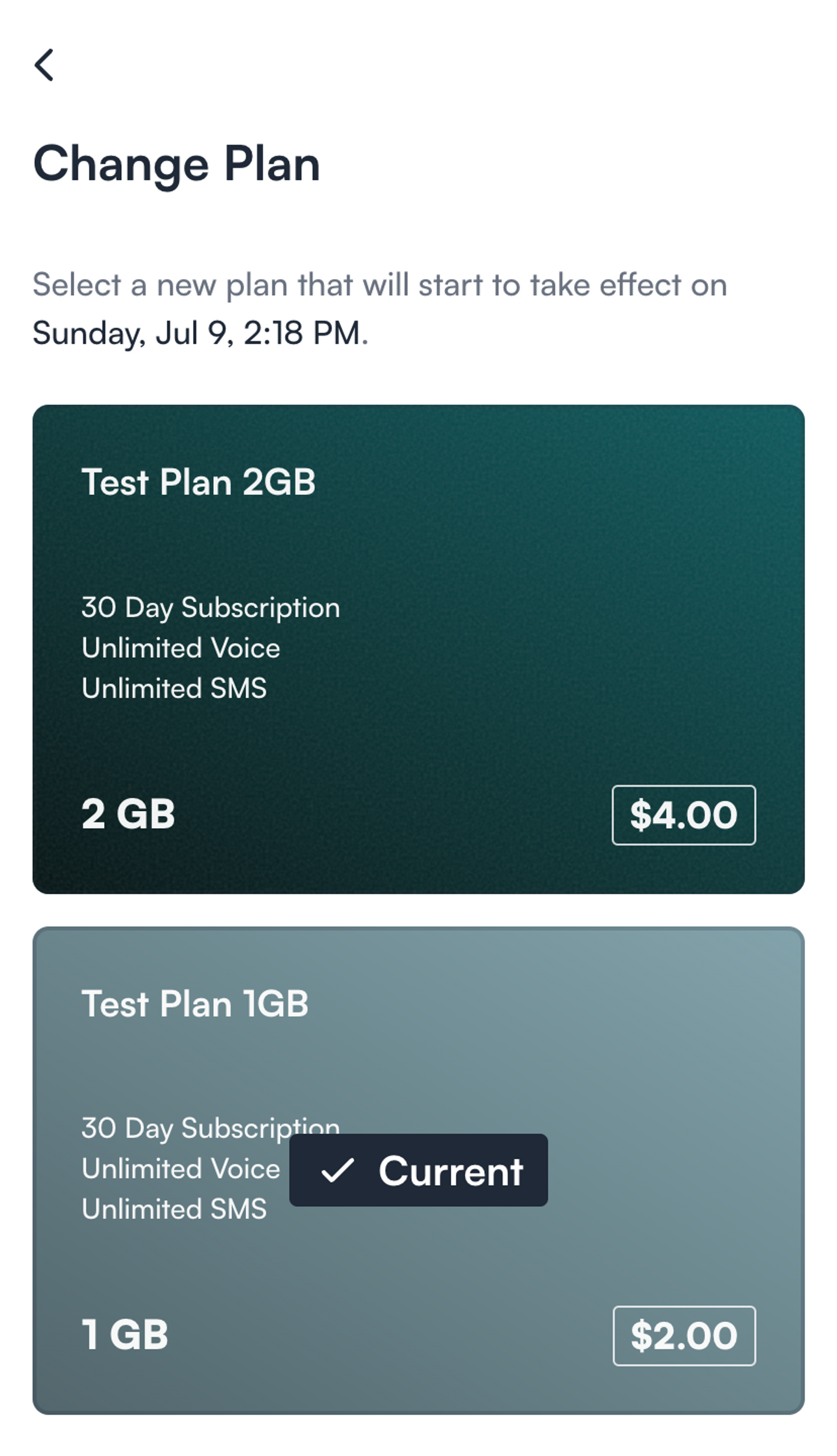Guide: Plan Changes
Welcome to Gigs! We’re excited to help you navigate the process of changing your subscription plans. Whether you want to upgrade for more data or downgrade to save some money, we’ve got you covered. This guide will walk you through everything you need to know about scheduling plan changes, managing your data usage, and more!
Summary of Plan Changes
At Gigs, users can easily schedule a plan change in either direction—upgrading or downgrading—effective at the next renewal period. Here’s how it works:
Upgrading Your Plan
If you wish to upgrade your base plan to a higher data allowance, it’s as simple as selecting your preferred plan in the “My Plans” section. The change will be scheduled for the next subscription renewal.
Viewing Scheduled Changes
Customers can view any scheduled changes in Connect and have the flexibility to cancel the change up to one hour before the renewal time.
Changing Plans Anytime
Subscribers can access Connect at any time to upgrade or downgrade their plan. The new plan will take effect in the next billing cycle.
Usage Alerts
Customers with fixed data plans will receive automatic email alerts as they approach their data limit. These alerts will prompt them to purchase a monthly top-up or upgrade to a higher-tier plan. Alerts are triggered at:
70% of data consumption
90% of data consumption
100% of data consumption
Customers can quickly check their data usage in Connect under 'My Plans' at any time.
How to Process or Cancel Plan Changes
Plan changes can be made in Connect or the Dashboard. Remember, you can cancel the change up to one hour before the subscription renewal.
Limitations
Here are a few essential points to keep in mind:
A plan change can only occur between plans of the same validity (minimum period and subscription period).
All plan changes must be scheduled for the next renewal period.
If subscribers have run out of data, they can purchase a top-up to bridge the gap until their plan change is executed.
❗️ If you encounter issues changing the plan of a T-Mobile SIM, it may be a legacy SIM. Our T-Mobile SIM Exchange article provides more information.
Good to Know
While customers can easily make plan changes themselves in Connect, you can also upgrade or downgrade your customers’ plans on their behalf from the Gigs Dashboard.
Soon, we’ll introduce hard caps on data, where data speeds will be throttled after customers exceed 100% of their data allowance, encouraging them to upgrade their plans.
Change Plan in Dashboard
Change Plans
To change plans in the Dashboard:
Click on the “Actions” button on the subscription page in the Dashboard.
If there are no eligible plans for switching in a project, this option will not be visible.
Select a new plan from the Slideover.
Click “More Details” for additional information on the new plan.
Click the “Change Plan” and “Accept” on the confirmation step.
Check that the Plan Change is scheduled for the next renewal period in the Plans section of the subscription page.
Cancel Plan Change
To cancel a plan change:
Navigate to the Plans section of the subscription page in the Dashboard.
Click on the “x” button next to the new plan that is scheduled.
Click “Yes, cancel plan change” on the popup.
Confirm that the Plan change is canceled and is no longer visible on the subscription.
Change Plans in Connect
Without Usage Charts
Even if Usage Charts are disabled, you can access plan changes from Subscription Settings and Plan Details:
Click on the “Change Plans” button.
Land on the Change Plans tab (if the project has Top-ups) or the Change Plans Screen (if it doesn’t) and select a new plan.
Review the plan and click on “Select Plan.”
Review Checkout and click “Schedule Payment.”
Land on the success screen and click “Continue.”
Navigate to the subscription to see when the plan will change.
With Usage Charts
The Add Data card is visible in two places in Connect:
The Subscription Details screen, accessed by clicking anywhere on the Subscription card.
The My Plans screen is Connect's home screen for users with one or more subscriptions.
This card becomes visible once subscribers reach or exceed 70% of their data limit.
With Top-ups
If a project has Usage Charts enabled, plans can be changed by tapping anywhere on the Add Data card (except for the Top-up Quick Actions).
Click on the “Change Plan” tab.
Follow the flow for Plan Changes without Usage Charts.
Without Top-ups
This process behaves the same as projects with usage charts disabled.
Cancel Plan Change in Connect
To cancel a plan change in Connect:
Navigate to the Subscription Details screen.
See the pending Plan Change.
Click “Cancel Plan Change.”
Confirm the cancellation.
Check that the Plan Change was successfully canceled.
We hope this guide helps you manage your subscription plans easily. If you have any questions, feel free to contact our support team.
Plan Grouping
Plan Grouping is a feature of the dashboard meant to compartmentalize plans for various intentions. Grouped plans are visible to Connect end users, and plans not in any group are delisted and kept hidden, all the while remaining active in the Dashboard. Utilizing Plan Groupings can simplify plan changes and ensure our customers retain similar pricing and terms without reactivating or publicly listing archived plans.
What is Plan Grouping?
Plan Groups organize plans into visible collections in Connect, allowing for refined control of plan visibility and access. Plan Grouping allows for:
Visibility Control: Plans not included in any group will remain hidden in
Plan Changes: When using the "Change Plan" feature, hidden plans will still appear in the Dashboard for administrative use, but not visible or accessible to Connect users.
Plan Changes Using Plan Groups
In the instance where there are active subscriptions for a plan that is not meant to be available for new activations anymore, removing a plan from a Plan Group would render that plan invisible/non-accessible to Connect users.
Dashboard Admins can change a user's subscription to an unlisted plan directly through the Dashboard.
When a plan is in a group, an Admin can generate a direct Connect Link for users to a desired plan.
Empowering users to change their subscription with an delisted plan
In the instance that a user would prefer to change their subscription to an ungrouped plan, you can provide a tailored hyperlink directly to the unlisted plan to change to:
Copy the following URL format:
https://tigr-demo.gigs.com/subscriptions/{Sub_ID}/manage/change-plan/{Plan_ID}
Replace {Sub_ID} with the user's current subscription ID and {Plan_ID} with the intended plan the user is to change to.
e.g.:
Note: Gigs recommends using the Dashboard to make plan changes for users. While the manual URL method is available, using the Dashboard is more efficient and less error-prone for Admins to handle these changes directly.