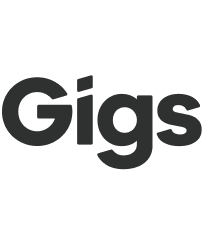What to Do if Your Number is Locked (Port Protection)
Transferring your phone number to a Gigs-powered provider can sometimes be hindered by port protection or a number lock on your line. These security features are implemented by carriers to prevent unauthorized transfers. This document provides a comprehensive guide to understanding port protection, identifying if your number is locked, and the necessary steps to disable this protection with your current carrier.
Understanding Port Protection
Port protection is a security measure used by carriers to prevent unauthorized transfers of phone numbers. If you encounter issues while attempting to port your number, it is essential to determine whether port protection is enabled on your line.
Identifying Port Protection
There is no universal method to check for port protection directly from your device. However, the following signs may indicate that port protection is enabled:
Your port request was rejected by your current carrier with messages such as “Porting not authorized” or “Port protection enabled.”
You are unable to find any Port Out PIN or Number Transfer PIN associated with your account.
Your current carrier’s online portal may display a lock icon or text indicating that port protection is active.
Some carriers allow you to manage port protection through their app or website. Below are instructions for disabling port protection for major US carriers.
Caveats around Port Protection
While port protection is a valuable security feature, there are a few important nuances to keep in mind.
Some carriers automatically enable port protection on certain lines without the user’s knowledge or request.
Port protection may be applied based on internal carrier policies, like account type or risk level.
Failed port attempts may lead to additional fraud checks or temporary account restrictions, including the activations of Port Protection. This means that if you have an unsuccessful port attempt, port protection or other security restrictions may become enabled while you're trying to port out.
Certain carriers may issue a unique, time-bound bypass PIN instead of removing port protection outright.
Bypass or transfer PINs often expire within a few days, so it’s important to complete the port promptly after receiving one.
Disabling Port Protection by Carrier
AT&T
What it’s called: Wireless Account Lock
How to disable it:
Log into your AT&T account.
Navigate to Services > Mobile Security.
Locate Wireless Account Lock.
Select Continue.
Choose the account associated with the number you wish to unlock.
Toggle to unlock.
Note: AT&T automatically applies this lock to postpaid numbers, and you must disable it manually.
Verizon
What it’s called: SIM Protection & Number Lock
Note: There is no way to generate a Transfer PIN with Number Lock enabled.
How to disable them:
Log into My Verizon.
Go to Account > Account Settings > Security Settings.
Select Edit from the Number Lock section.
Select Off.
Select Save changes.
T-Mobile
What it’s called: Port Out Protection
How to disable it:
Log into T-Mobile.
Select Account.
In the Lines and Devices section, select the relevant phone number.
Go to Active Add-ons and select Manage Add-ons.
In the Services section, unselect Port Out Protection.
Agree to the Terms and Conditions and select Agree & Submit.
Before You Try to Port In Again
Before attempting to port your number again, ensure the following:
Your name, address, and account number match the information on file with the losing carrier.
Have your Number Transfer PIN ready.
Once port protection is lifted, you can retry the port request through your Gigs provider.