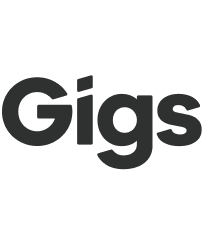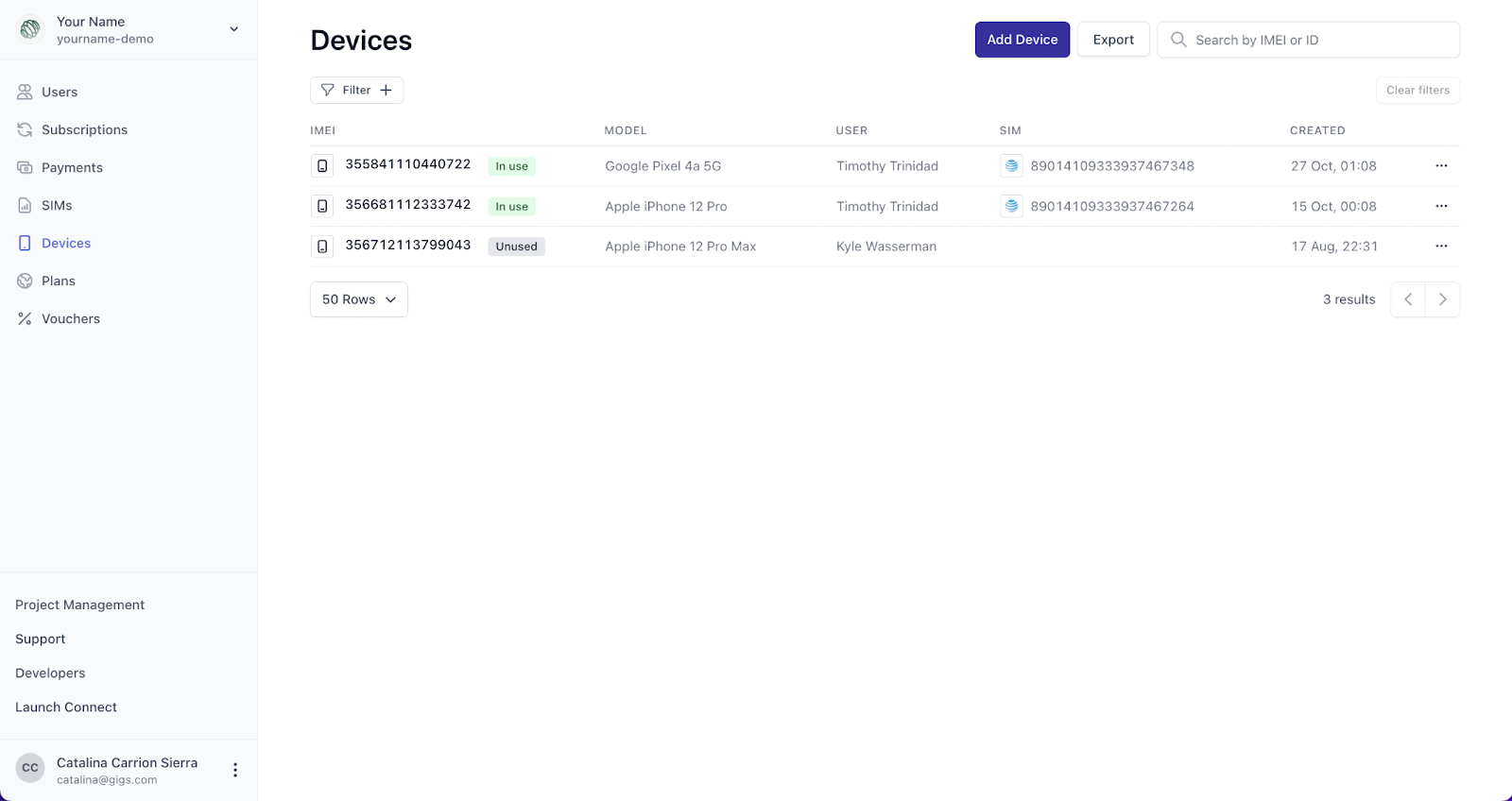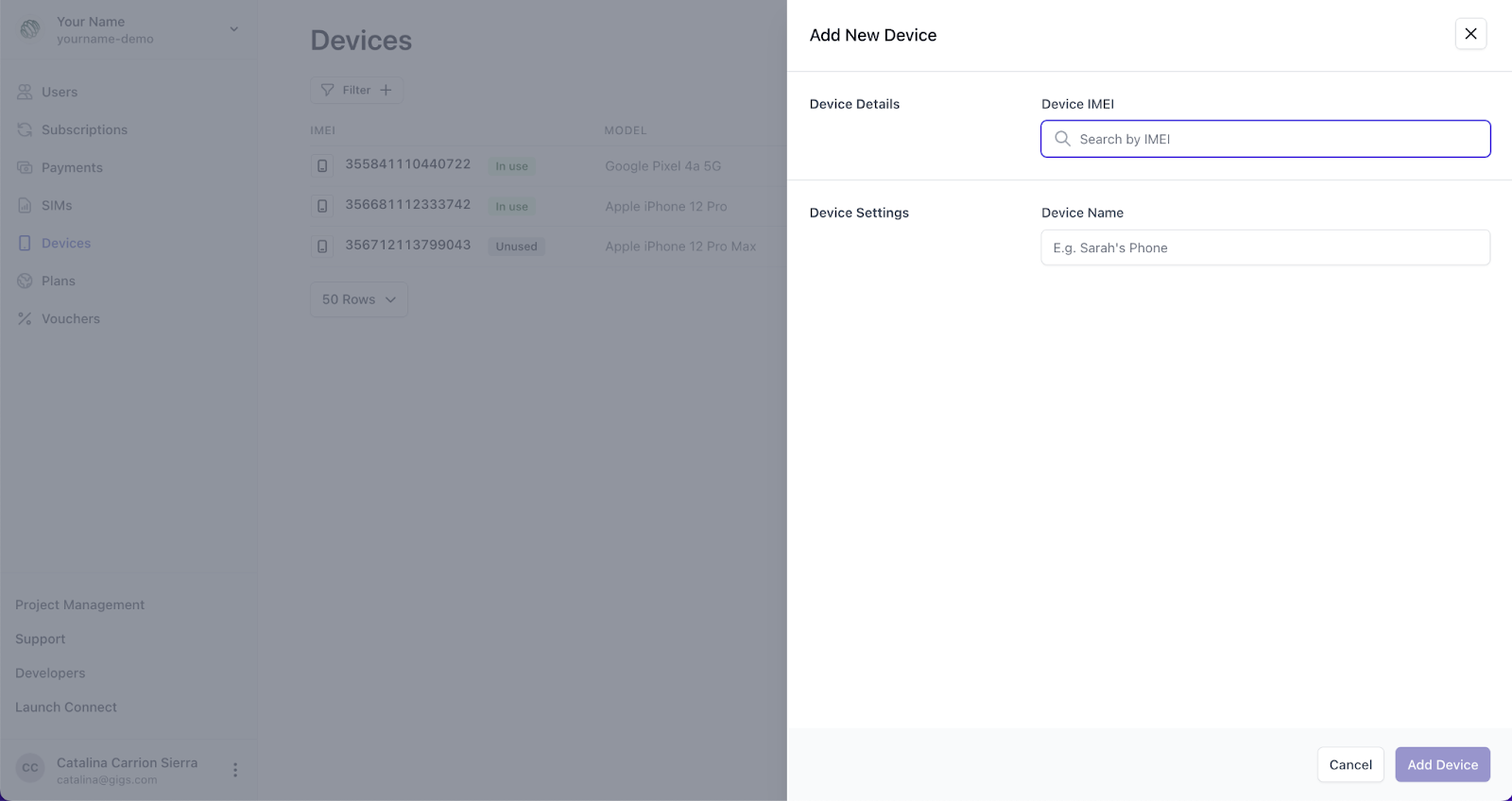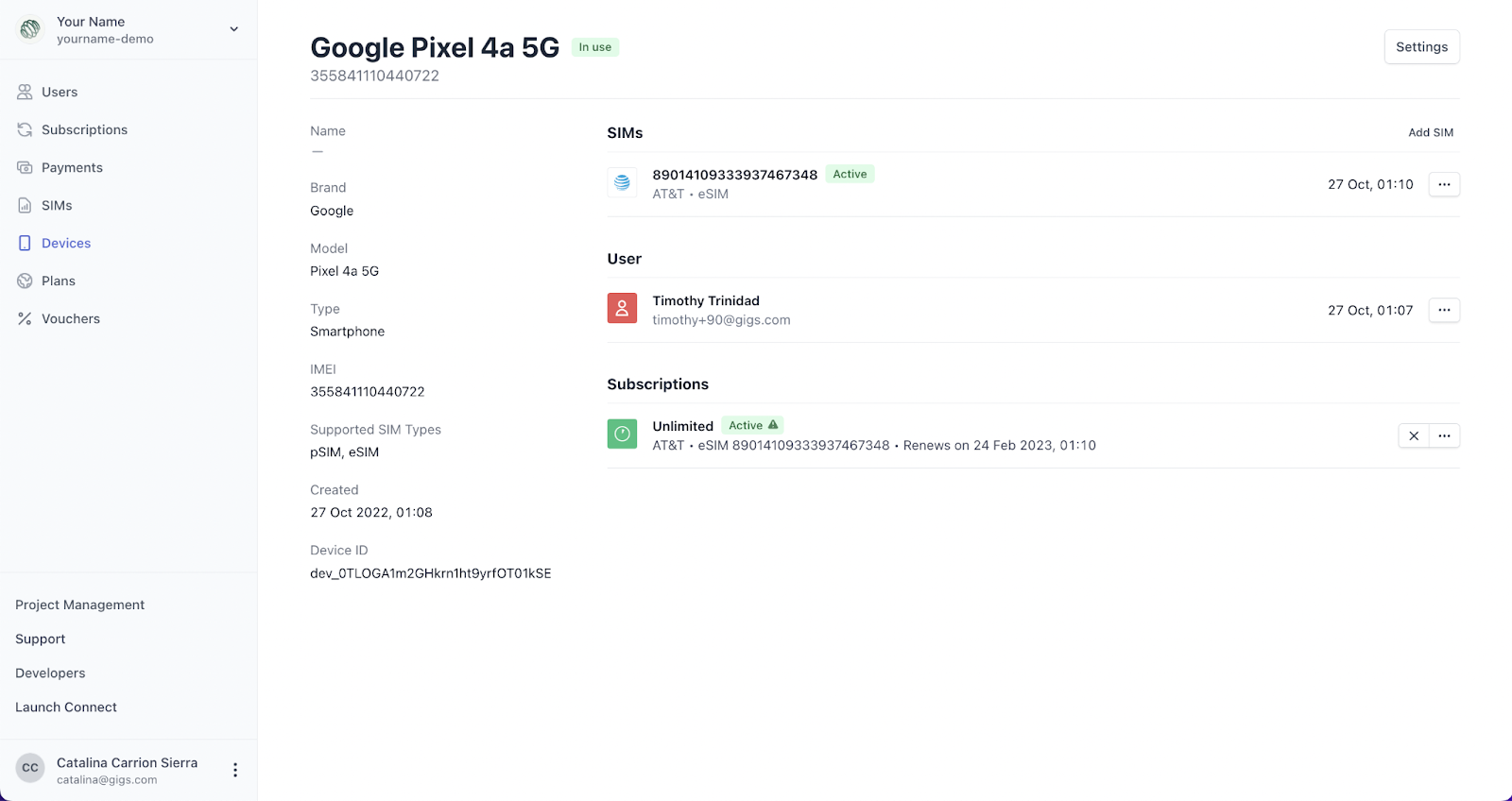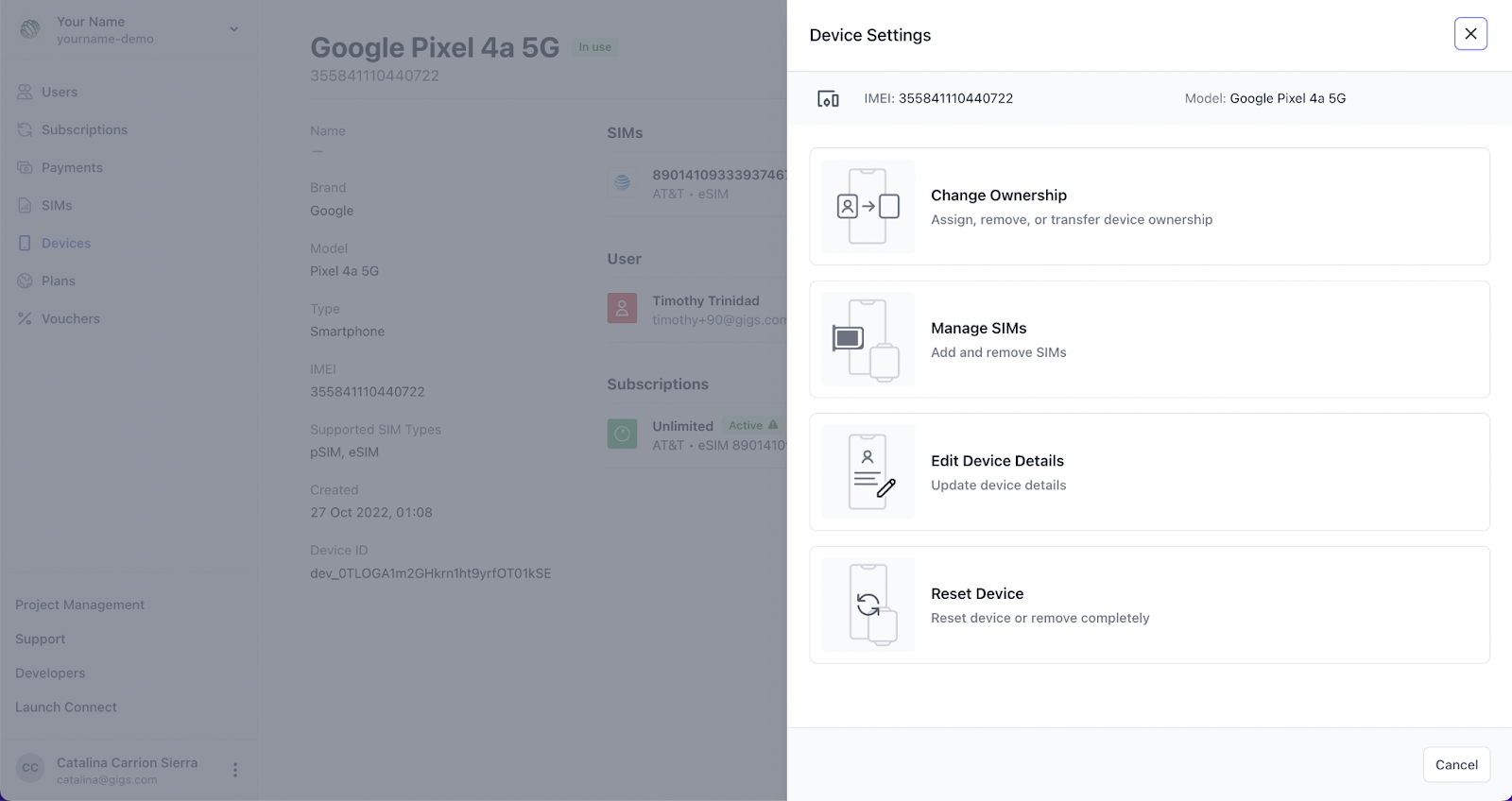Guide: Devices Tab
Welcome to the Devices Tab! This section is designed to help you manage and keep track of all registered devices in your project. Whether you're activating AT&T SIMs or simply organizing devices for internal use, this guide will walk you through the features and functionalities available to you.
Understanding the Devices Tab
In the Devices Tab, you’ll find a comprehensive list of all registered devices in your project. It's important to note that while devices are essential for AT&T SIM activations due to their strict allowlisting requirements, they also serve as a management tool for all other carriers. For instance, if your organization provides connectivity on work phones, the device registry can help you monitor which device is assigned to which employee.
Device Overview
At a glance, you can see:
Whether the device is currently in use or not.
The IMEI (a unique identifier for the device).
The user and SIM associated with the device.
Filtering Options
Just below the Devices title, you’ll find a filtering option. This feature allows you to easily locate all devices associated with a specific user or SIM, making it simple to manage your device inventory.
Additional Functions
In the top right corner of the Devices Tab, you’ll discover several valuable functions:
Add a Device
This relatively new feature on the Dashboard enables you to manually add a device to your project. All you need is the device's IMEI (think of it as the serial number) and a preferred device name that will help your team recognize it quickly.
Export
You can download all the information from the Devices Tab into a CSV file by clicking on the export option. This is particularly useful for internal reporting or record-keeping purposes.
Search Bar
The search bar lets you find any registered device in your project using the IMEI or Device ID. This can be especially handy for support inquiries.
Individual Device Pages
By clicking on each device, you can access more detailed information, including:
Any SIMs and subscriptions associated with devices that are currently in use.
Brand and model (auto-populated using the IMEI).
Type (smartphone, smartwatch, tablet, etc.).
Supported SIM types (eSIM, pSIM, or both).
You can also manage subscriptions, SIMs, and users directly on this page.
Device Settings
In the top right corner of every individual device page, you’ll find a button labeled "Settings." Clicking on this will present you with four different options:
Change Ownership
Manage SIMs
Edit Device Details
Reset Device
We hope this guide helps you navigate the Devices Tab as easily as possible. Feel free to reach out if you have any questions or need further assistance!