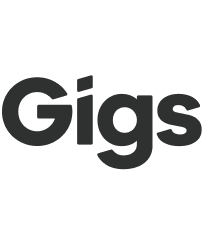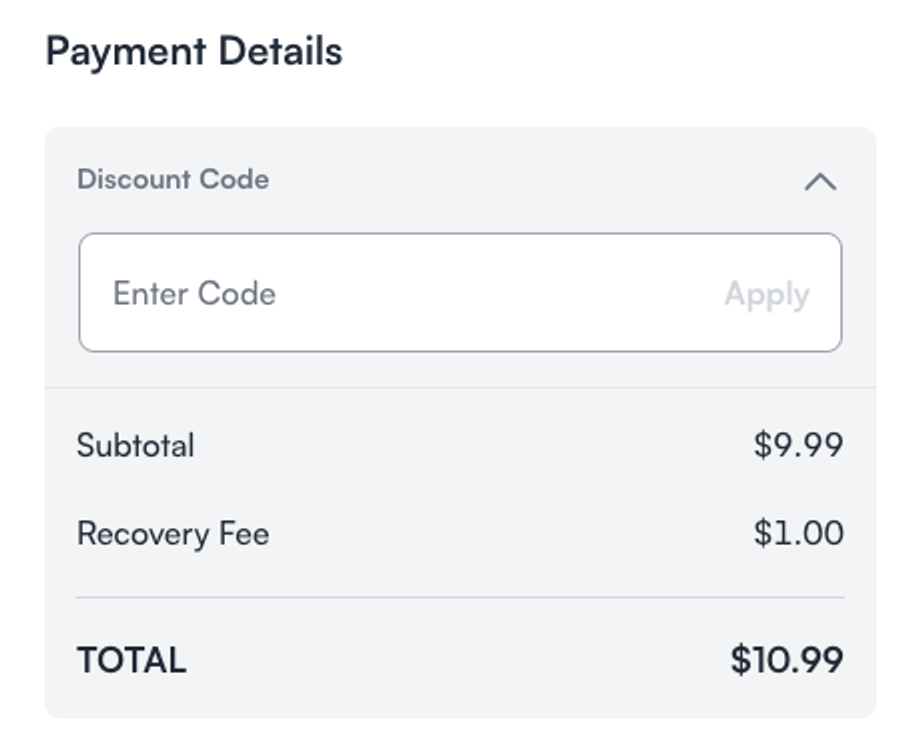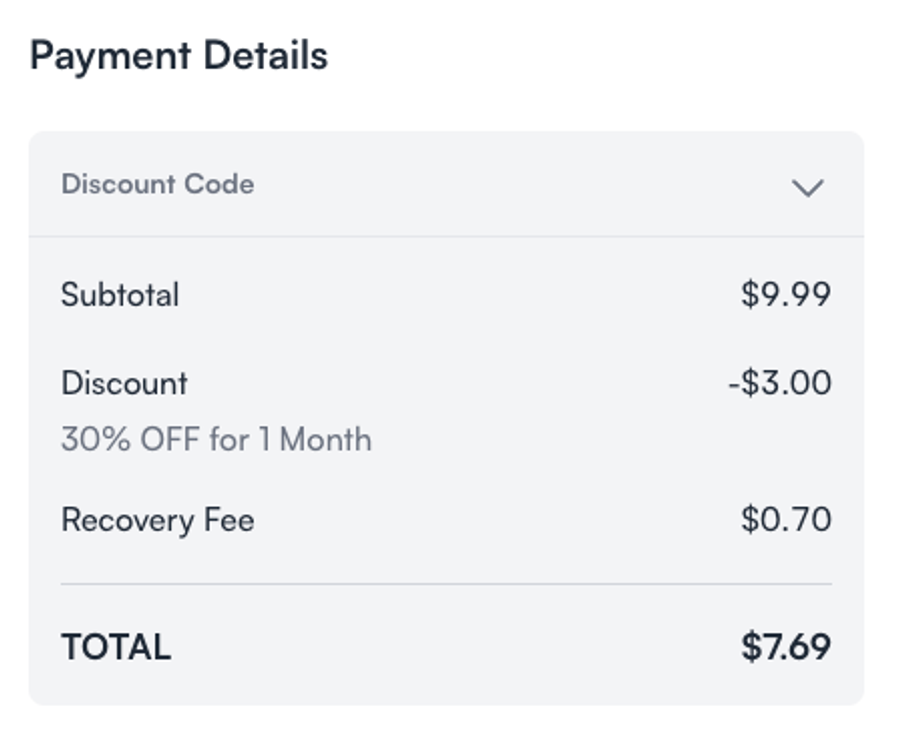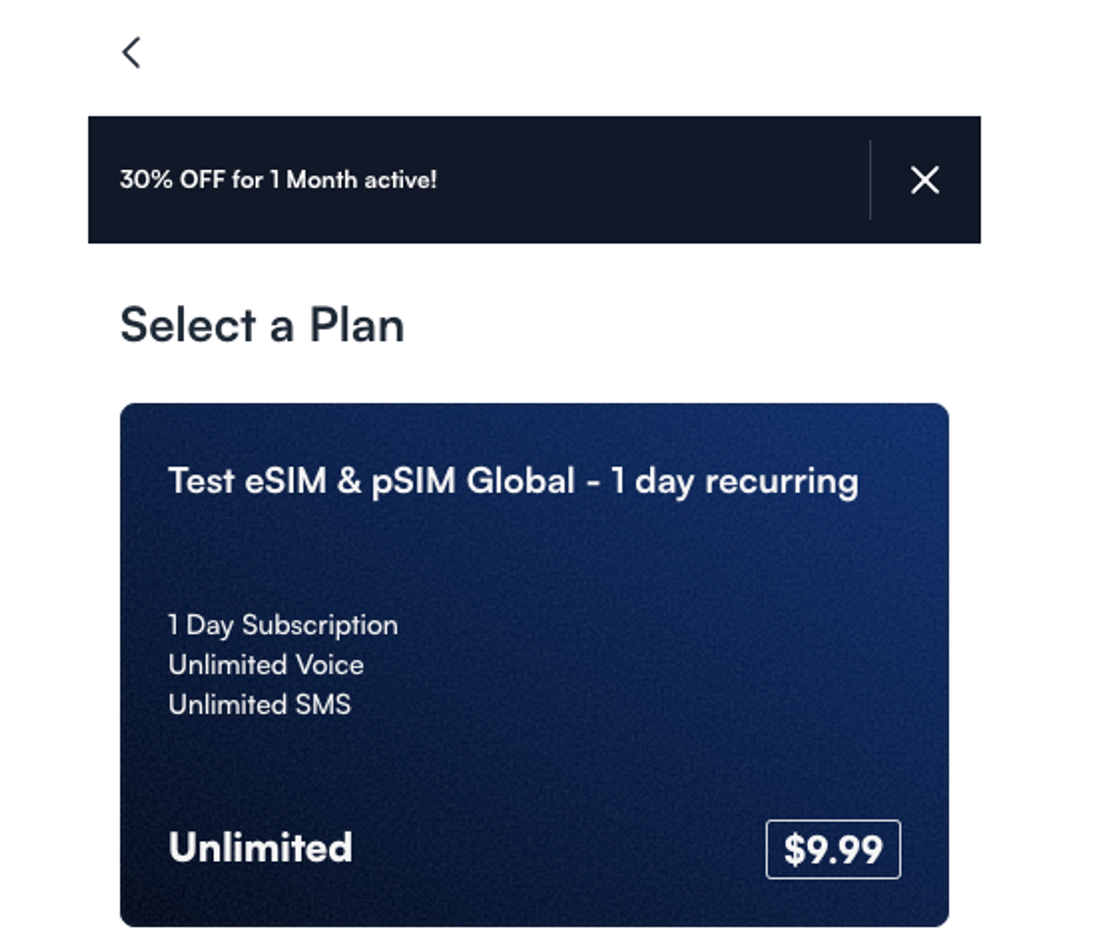How do I set up a Voucher?
This document provides a comprehensive guide on how to set up vouchers within the Gigs platform. If you require assistance, please reach out to the Gigs Support team or your Account Manager. Below, we outline the three available options for voucher setup and the necessary information needed to get started.
Getting Started
To initiate the voucher setup process, we will need the following information from you:
Preferred Voucher Option
Please select one of the three options below:
Option 1: Specific voucher codes to be entered by the user.
Option 2: Discounts are auto-implemented to all subscriptions in a project.
Option 3: Discounts are auto-implemented when a user follows a specific URL.
Additional Information Required
In addition to your preferred option, please provide the following details:
Discount Code: The code that will be used to activate the discount (e.g., TEST10).
Discount Type: Specify whether the discount is a percentage or a fixed amount off.
Duration: The length of time the discount will be valid for the specific user.
Expiration Date: The date until which the discount code remains active within the project.
Number of Redemptions: The total number of users that can redeem the discount.
New User Restriction
We also have the option to restrict voucher usage to new users' first-time purchases. Please specify if you would like this feature enabled.
Next Steps
Once we have received the necessary information, we can create the vouchers and provide you with all the details required to integrate them into your project. If you have any questions, please do not hesitate to reach out to us.
Voucher Display in the Dashboard
For more information on how vouchers are displayed in the Dashboard, please refer to Vouchers Tab Guide in our Help Center.
Detailed Options
Option 1: Specific Voucher Codes
With this option, we will create a discount code that users can enter at checkout to receive a discount for a specified period, percentage, or fixed amount. Users will input this code during their checkout process via Connect.
Option 2: Auto-Implemented Discounts
Discounts can also be auto-implemented on the backend for all newly activated subscriptions. In this case, the discount code will auto-populate in the “enter code” field for the user.
Option 3: URL-Based Discounts
Similar to Option 2, a discount code can be set up in the backend. However, instead of applying the discount to all newly activated subscriptions, a share link will need to be sent to select users. This link will redirect them to the existing Connect flow with the voucher code auto-populated.