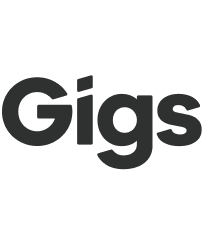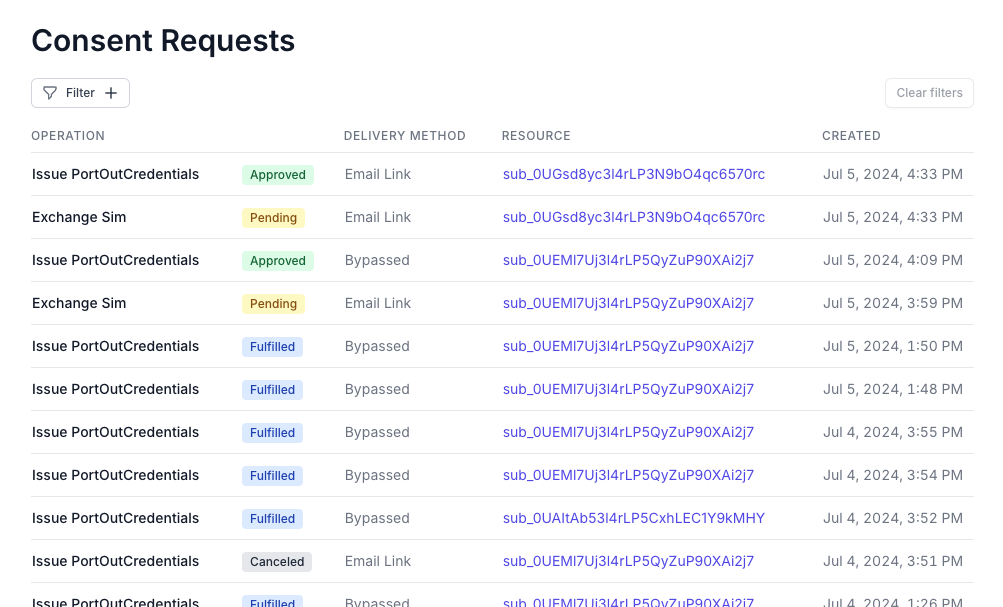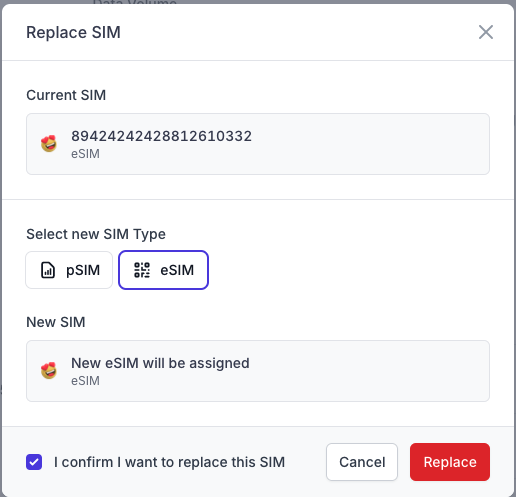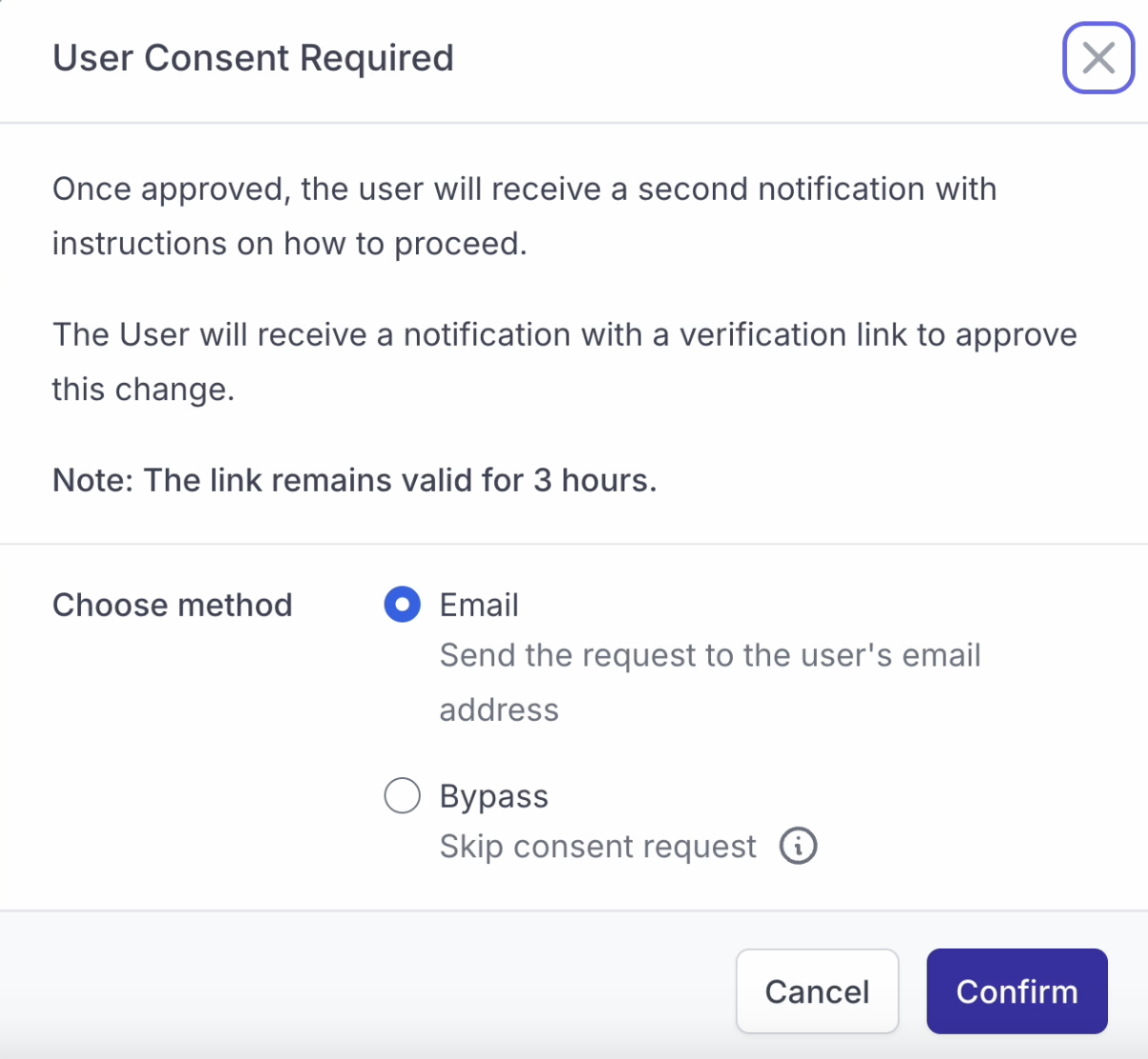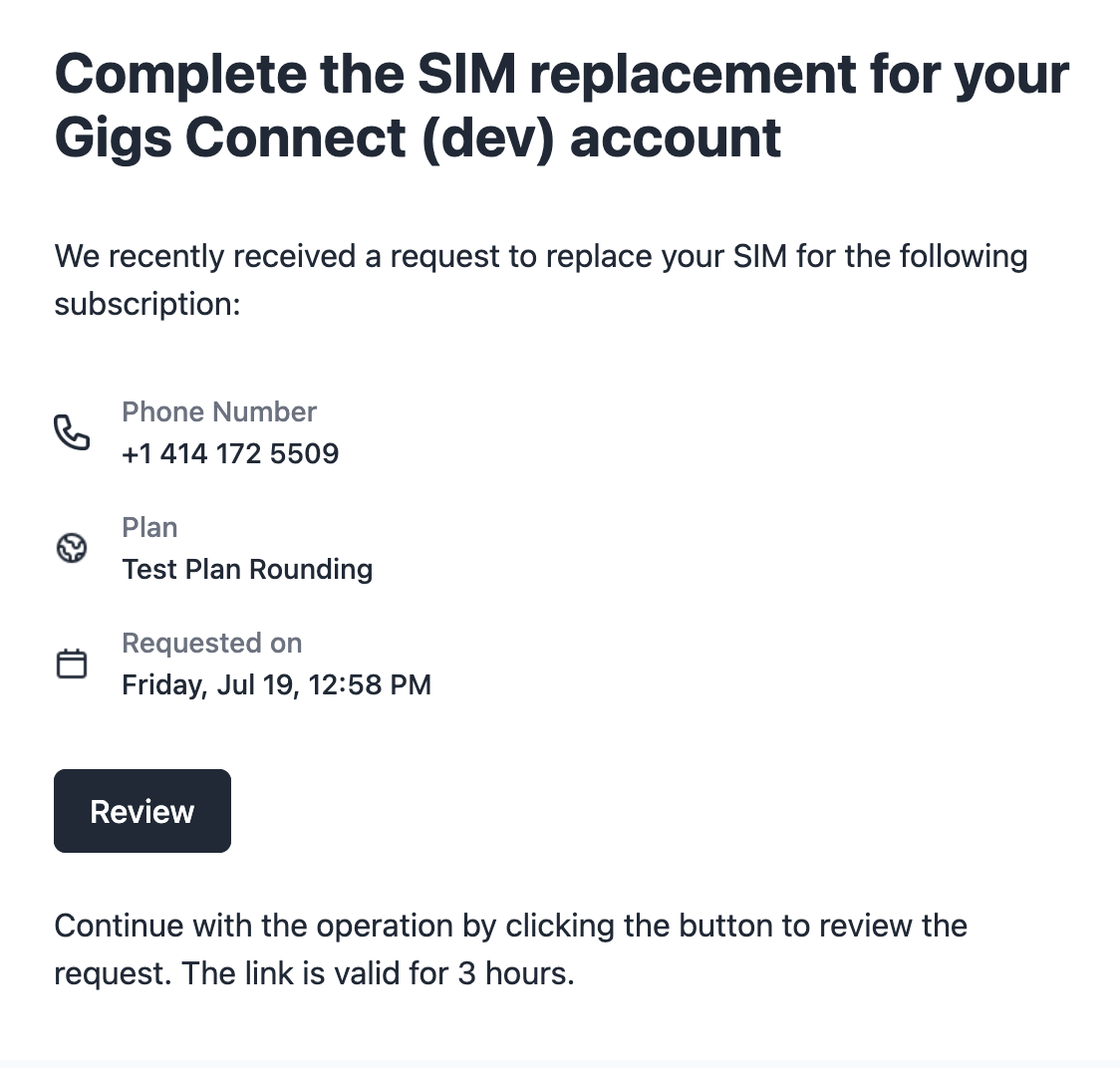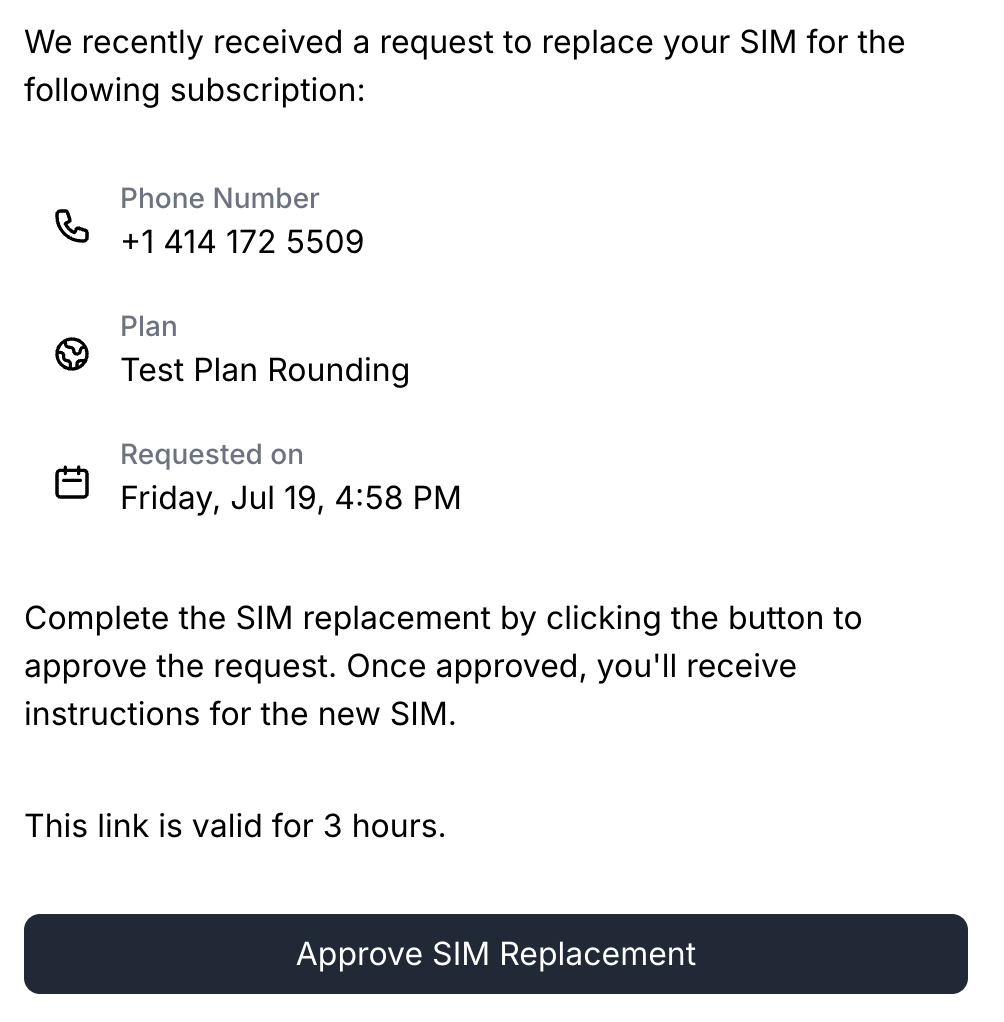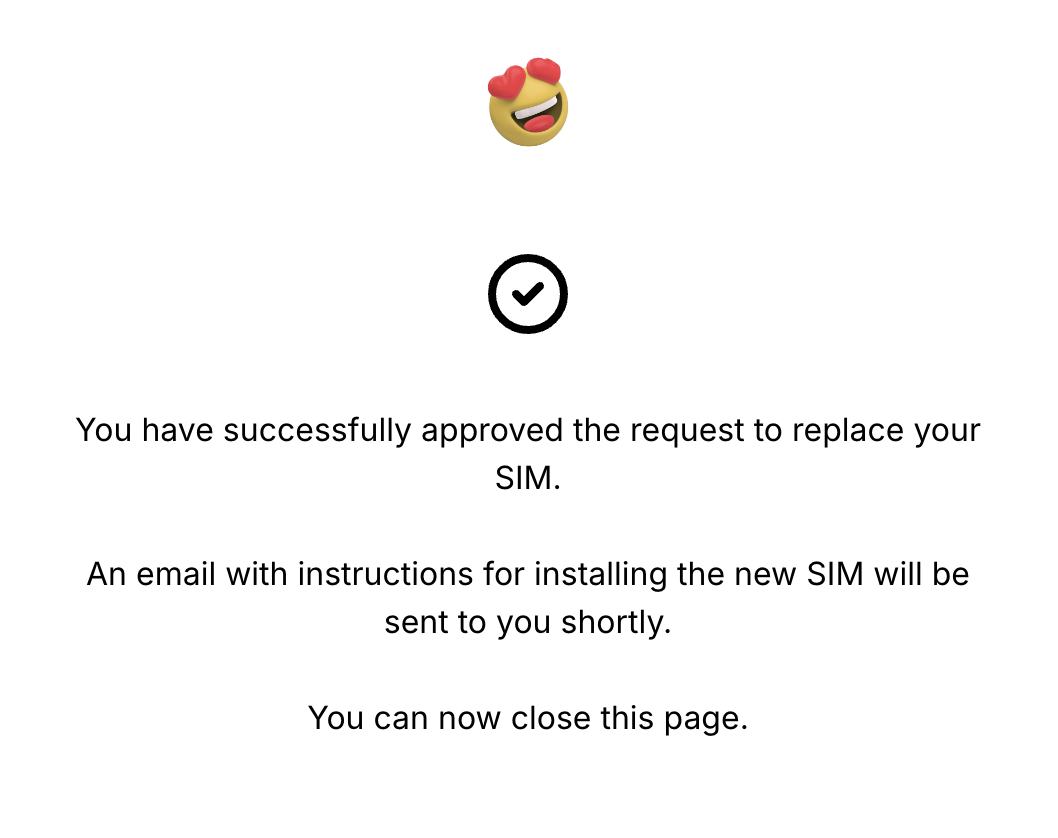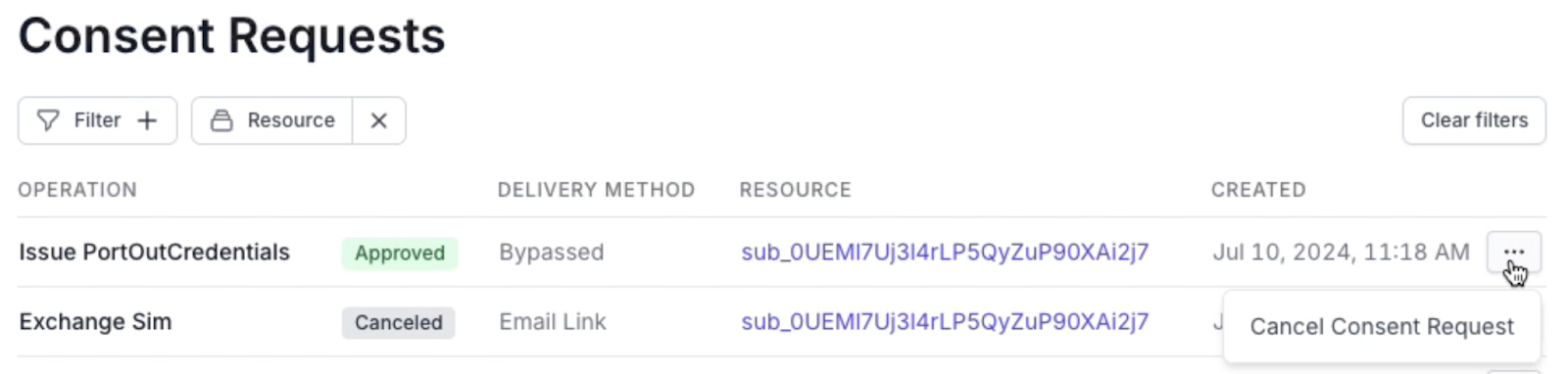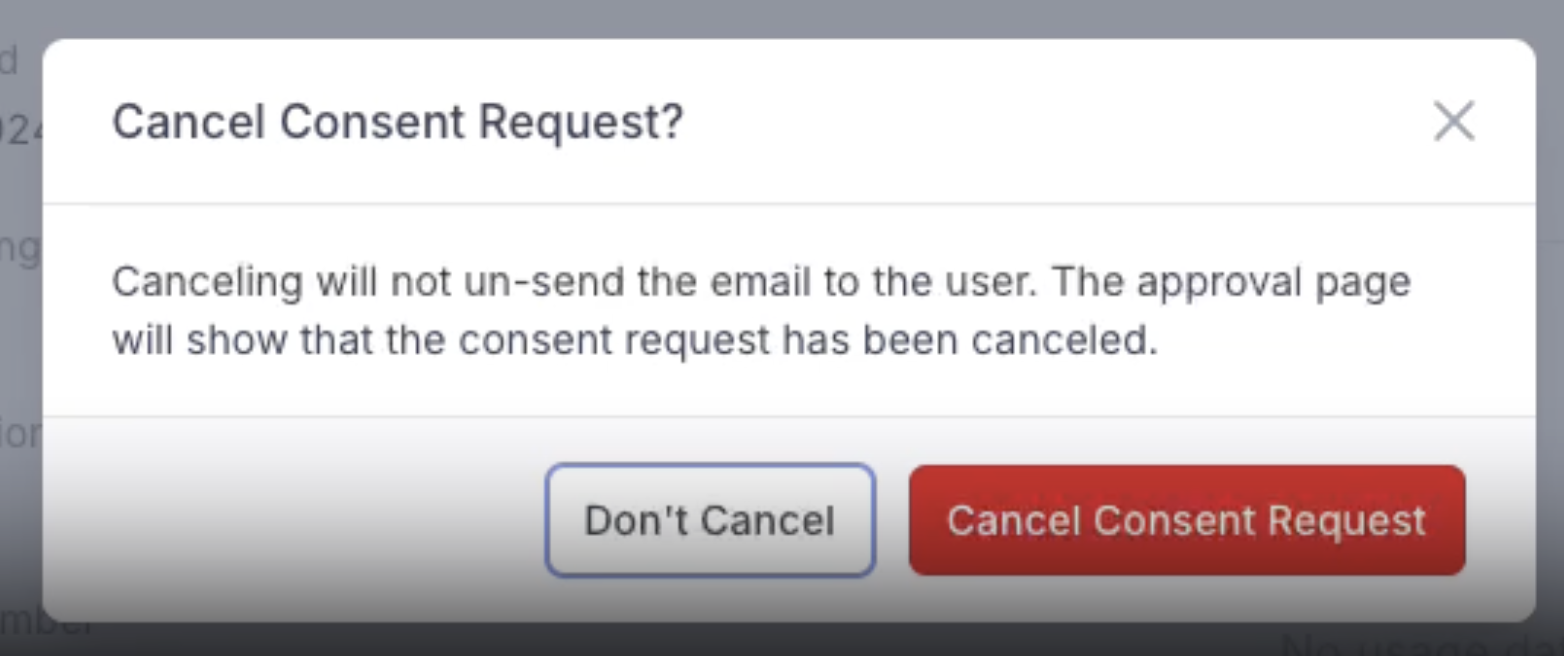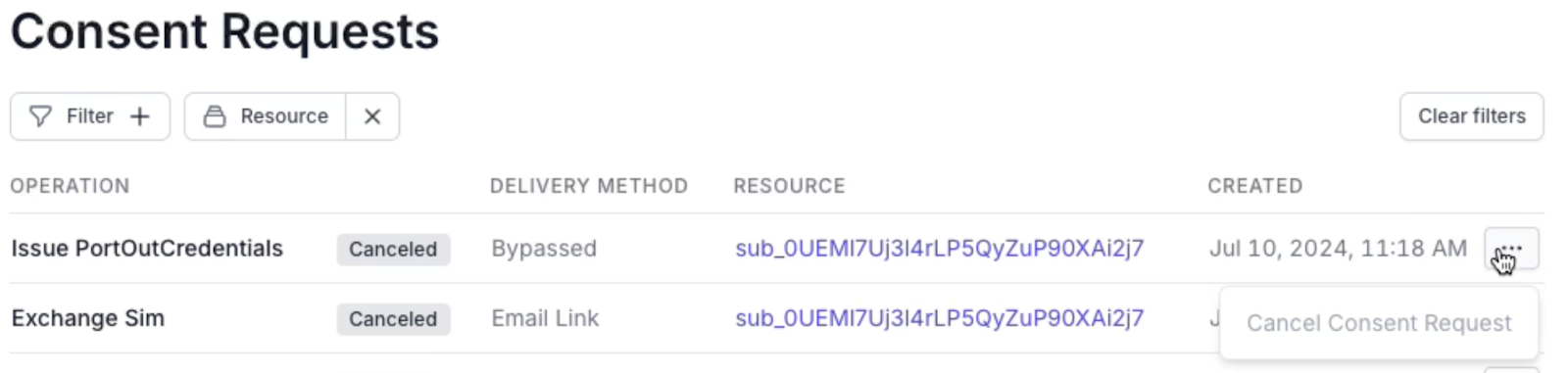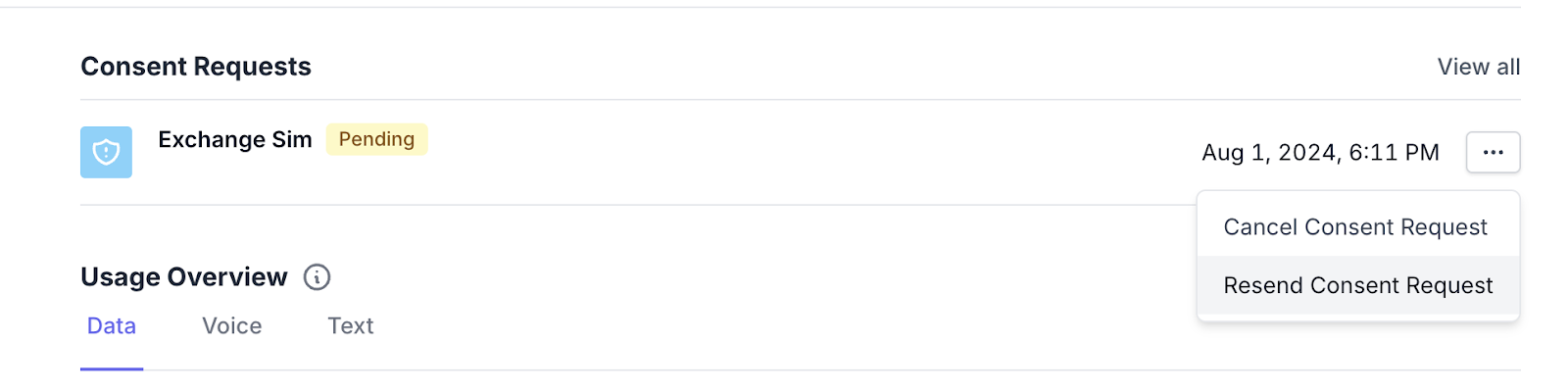User consent
What is the user consent flow?
In line with FCC regulations, Gigs products will ask for the user's consent to complete the following tasks:
Replacing a SIM on an existing subscription
These actions can all be initiated from the Dashboard. Attempting any of these actions will create a Consent Request with a status of pending.
Once the consent request is created, the user will be notified via email or SMS (coming soon). They will receive a link to a page with a description of the request and a button to Approve. Once approved by the user, the consent request will move to an approved state.
Applicable environments
Currently, user consent can only be enabled in Connect environments, as it requires the Gigs system to send emails. It will only work where both of the following conditions are met:
In environments with emails enabled (Connect)
When the end user's email is known
These environments will be able to view all consent requests in their own tab, as shown below, and in the Events tab.
These consent flows will be enabled for all applicable environments by the end of July 2024. If something doesn't look right, please reach out to support.
Example of how it works
The user contacts customer support, requesting a SIM replacement.
The support agent logs into the Gigs Dashboard and performs the Replace SIM action using the pop-up below:
A new pop-up appears, indicating that the operation can only be completed with user consent. The support agent chooses how the verification message is sent to the user. Currently, only an email with a link is supported.
The consent request is marked as Pending in the Dashboard.
The user receives an email from Gigs, explaining that an operation was requested. The email prompts the user to click on "Review," where they can review and approve the request. See an example email below:
The user is directed to a page where they can review the requested operation. They can approve it by clicking on the button. If the support agent wants to retry, they need to request the operation again and send a new email.
The user will see a confirmation once they have approved the requested action.
Once approved, the request will complete automatically, and the information can be shared with the user.
Required Follow-up
SIM replacement and provider changes are actions that don’t require any follow-up within the dashboard. Both actions will move immediately to a fulfilled state once approved by the user.
Generating port-out credentials is an action that does require a Dashboard member to follow up on the result (i.e., sharing the port-out Account Number and PIN). An approved consent request for port-out credentials will be shown at the top of the page. It will include a follow-up button for allowing a Dashboard member to complete the originally requested operation.
The verification link is valid for 3 hours.
If the link has expired, any agent logged into the Dashboard can send another link by repeating steps 1, 2, and 3 above.
Note: If the link has expired, the user will see a message stating that the link has expired.
Canceling consent requests
You can cancel a consent request as long as it is in one of the following states:
Pending
Approved
To cancel a consent request, follow these steps:
Locate the request you wish to cancel and click on the three dots to the right of the request:
Once you click "Cancel Consent Request," a new box will appear asking you to confirm the action:
After confirming the cancellation request by clicking on the red "Cancel Consent Request" button, the request will move into a canceled state. The option to cancel the request will also be greyed out and unavailable:
Resending Consent Requests
Resending a consent request allows you to send the same request to the user again, possibly with a different delivery method. The new request will be marked as pending.
To resend a Consent Request, all of the following must be true:
The status of the previous Consent Request is either Canceled, Expired, or Pending
There cannot be an existing approved consent request of the same type
The subscription must still be active and not ended
You can either resend a Consent Request from the Consent Requests table view:
Or you can resend a Consent Request from the Consent Requests section of the subscription page. This option will be available if you have a currently pending Consent Request:
Future updates
This process can currently only be completed using emails, but we are working on using other methods for user consent, such as SMS. We will update this page once this is complete.